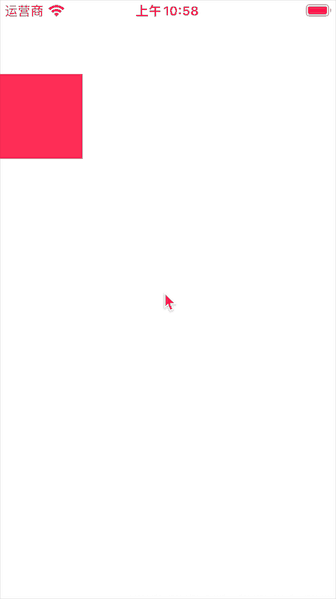IOS开发之——屏幕适配-AutoLayout动画(05)
一 概述
- 通过参数传值设置AutoLayout的边距
- AutoLayout动画示例
二 通过参数传值设置AutoLayout的边距
2.1 修改前
1 | NSArray *blueViewConsH= [NSLayoutConstraint constraintsWithVisualFormat:@"H:|-20-[blueView]-20-|" options:0 metrics:nil views:@{@"blueView":blueView}]; |
2.2 设置margin参数
1 | int margin=20; |
说明:
- constraintsWithVisualFormat中设置使用margin参数
- metrics中为margin赋值
- 显示效果相同
三 AutoLayout动画示例
3.1 布局文件
Autolayout约束说明:
- 设置宽高都为80
- 设置距离左边距0,距离上边距50
- 代码中获取左边距leftCons,上边就topCons
3.2 代码
1 | #import "ViewController.h" |
3.3 效果图