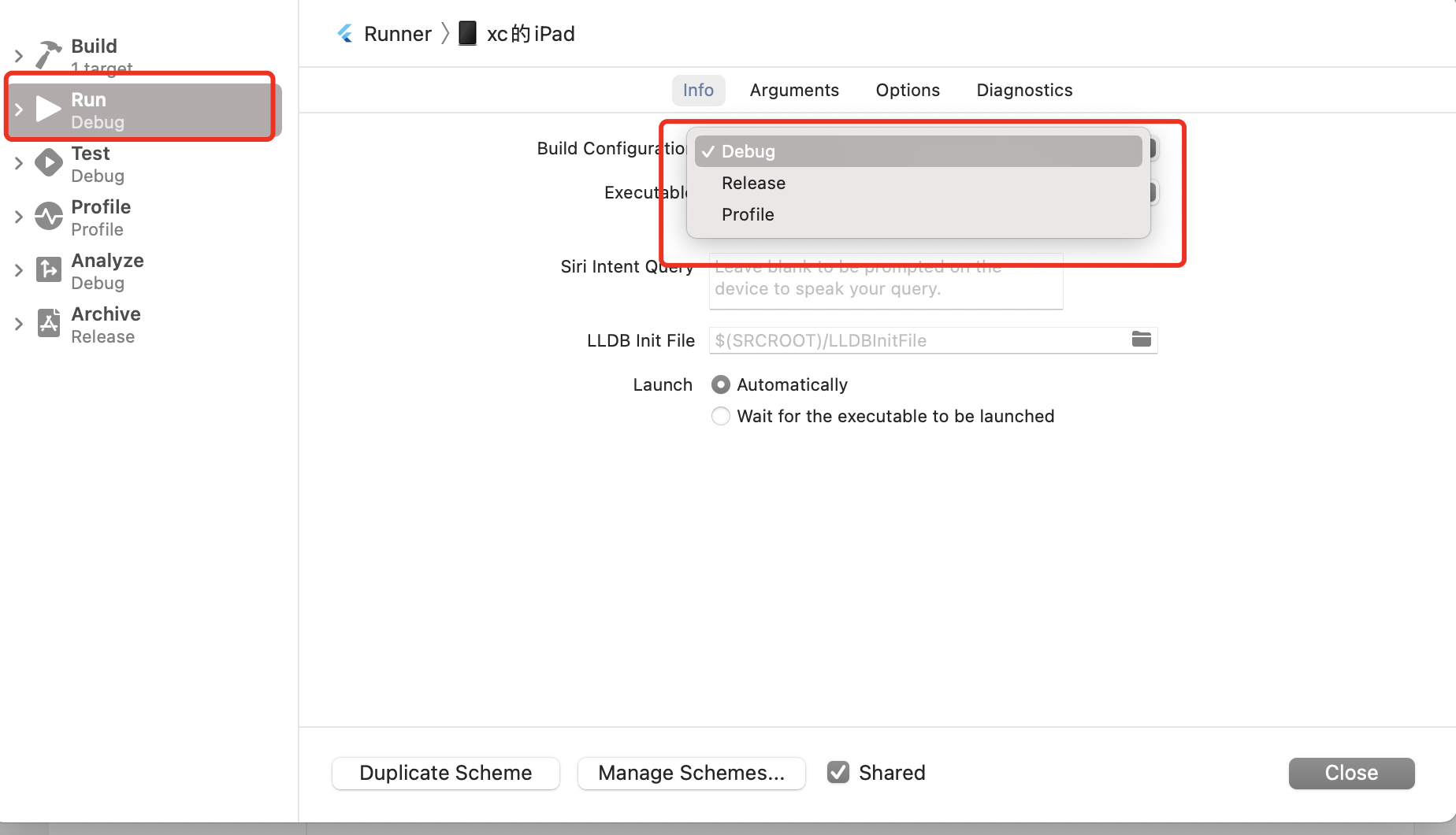IOS开发之——将项目运行到真机中
一 概述
与安卓开发不同,iOS开发需要开发者账号或apple id
- 模拟器时:Debug模式和Release模式都可以直接运行,不需要开发者账户
- 真机时:需要添加开发者账户,才能在真机中运行
二 将代码运行到设备中
2.1 模拟器
终端设备选择模拟器,States显示账号警告,可以直接运行
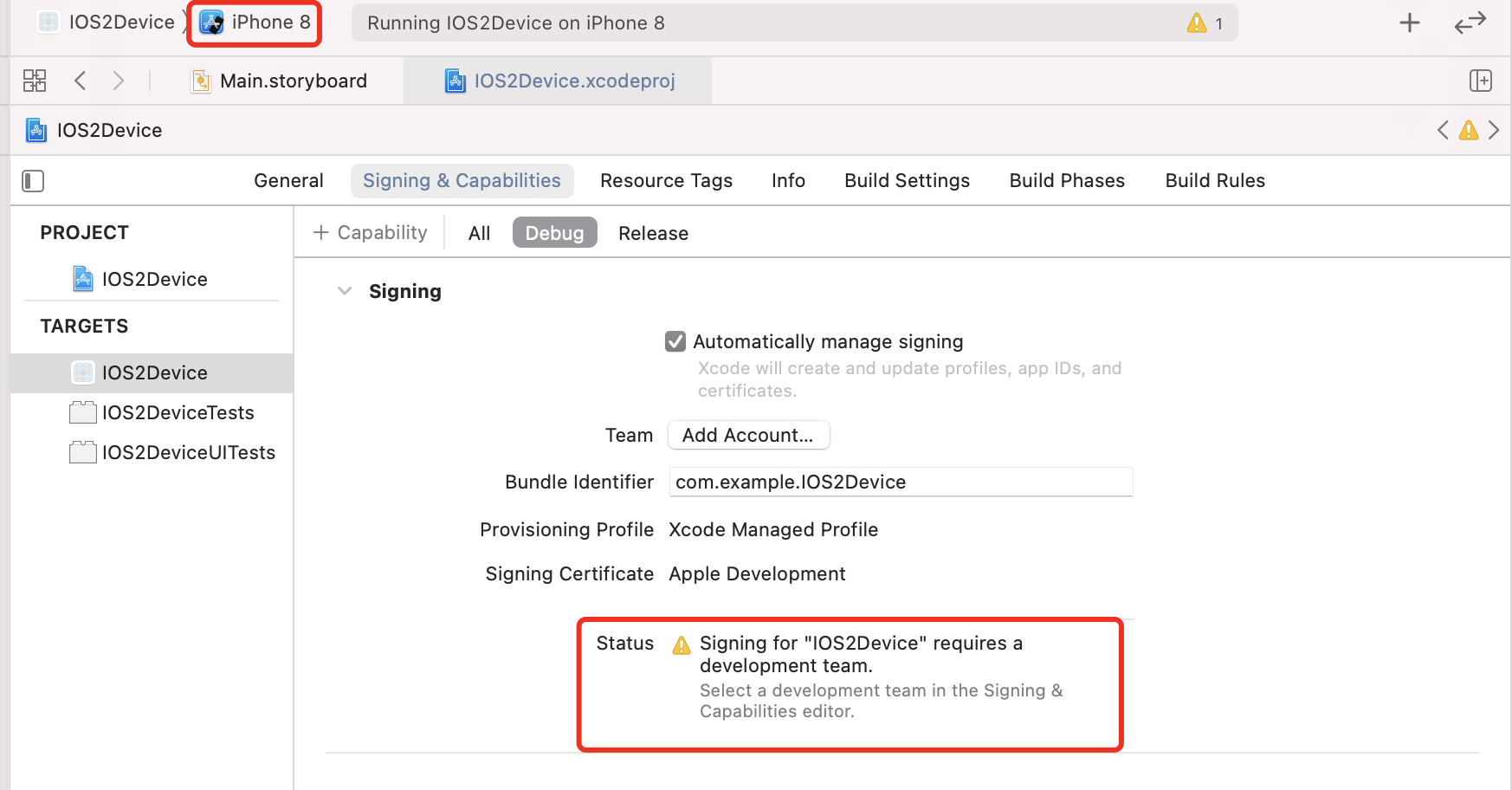
2.2 真机
出现错误(States)
1 | Signing for "xxx" requrires a developement team.Select a development team in the Signing & Capabilities editor. |
异常现象
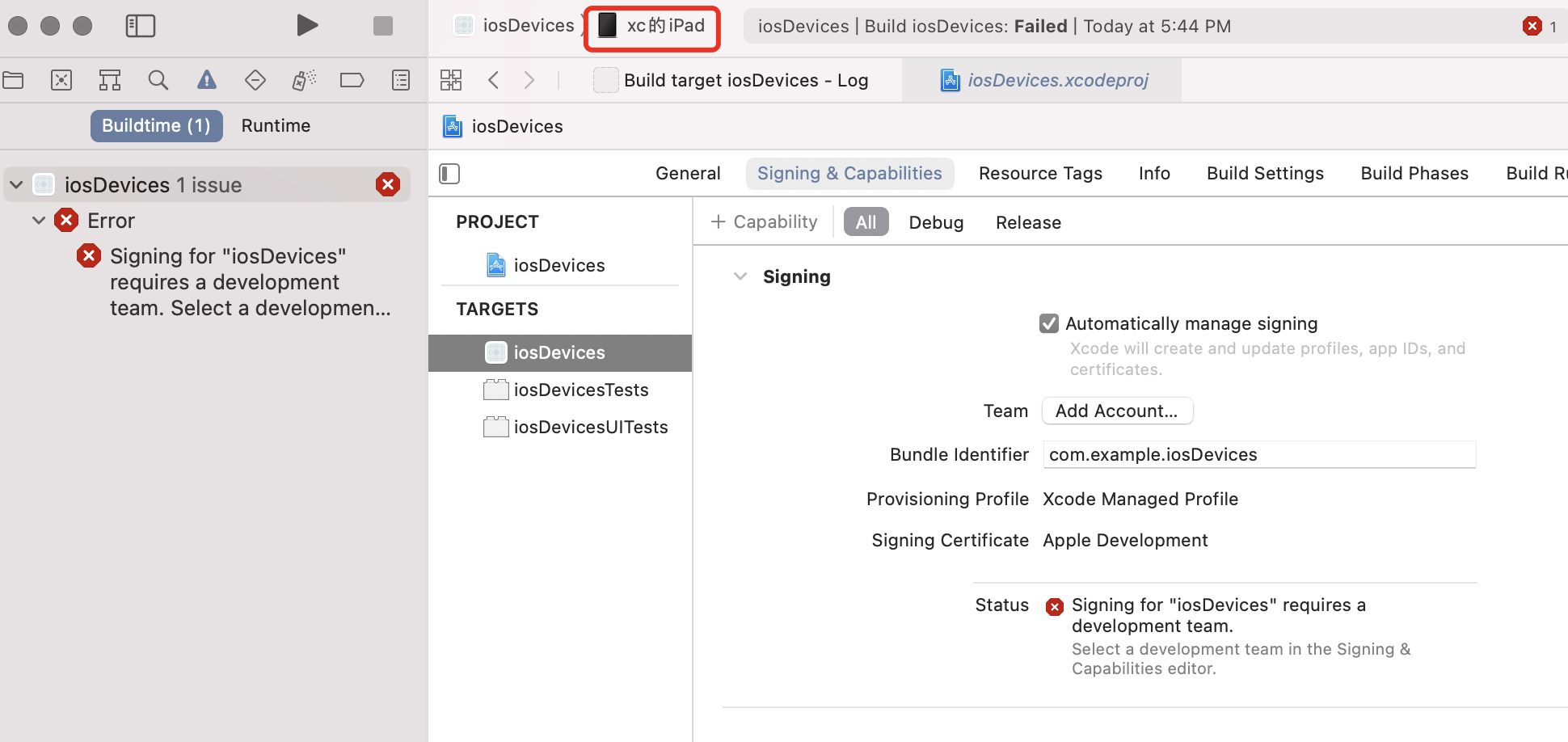
三 创建Apple Developer
3.1 注册条件
- 已开启双重认证的 Apple ID
- iPhone或iPad上注册Apple Developer Program(Appstore 搜索Developer)
- 注册会员资格续费(688人民币/年)
3.2 注册地址
- Apple ID注册地址:https://appleid.apple.com/account?appId
- Apple Developer Program:https://developer.apple.com/cn/programs/
3.3 注册结果
注册结果
1 | Your request could not be processed |
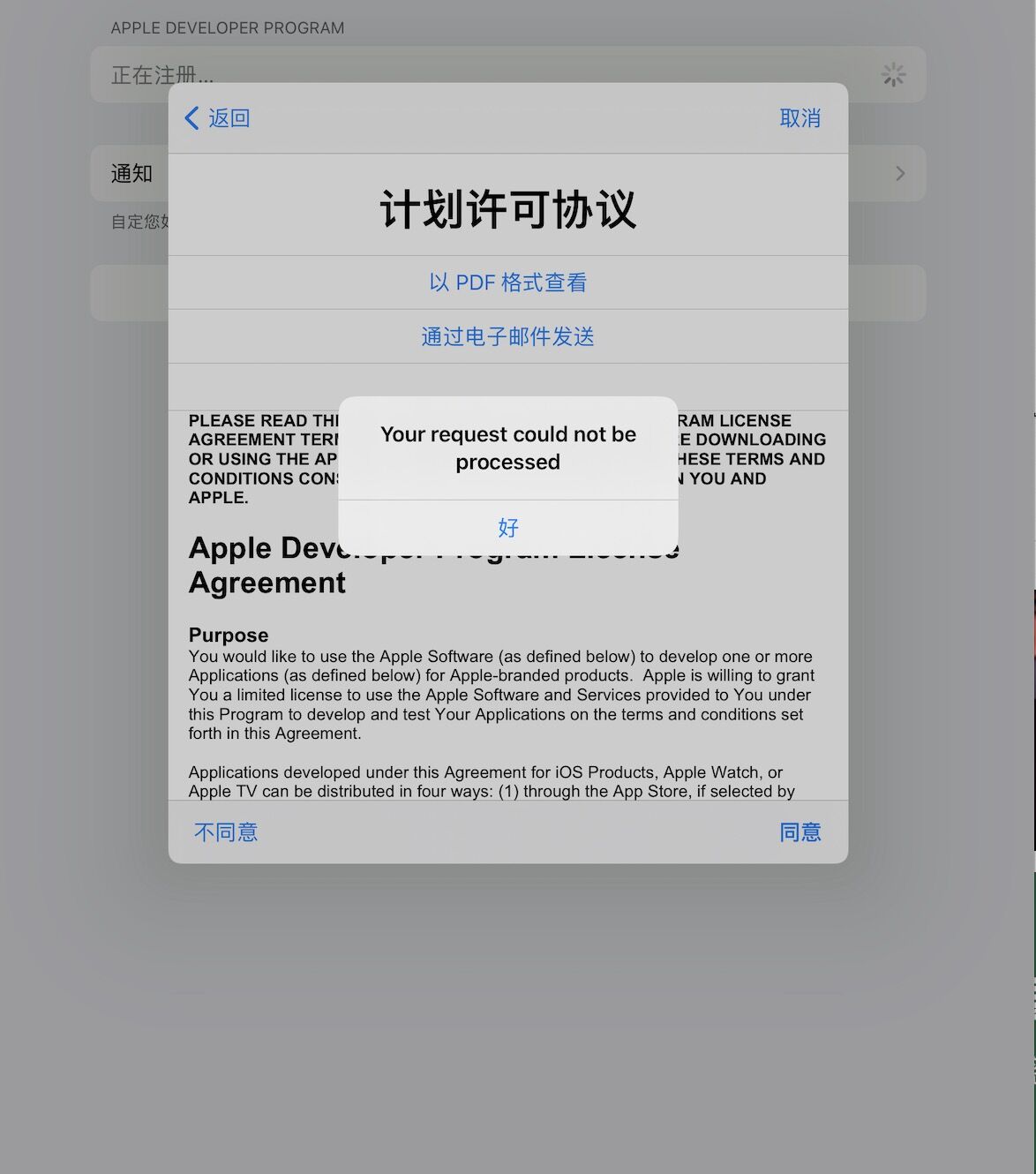
反馈结果
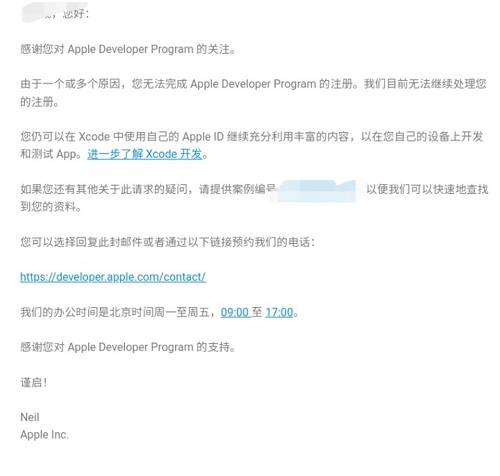
3.4 注册结果说明
- 按照正常流程注册时,会出现错误,官方并未给出失败原因及失败处理方案
- 我们可以继续使用Apple ID进行开发
四 Xcode管理Apple ID
4.1 添加Apple ID
打开Xcode开发工具,依次点击:Xcode——>Preferences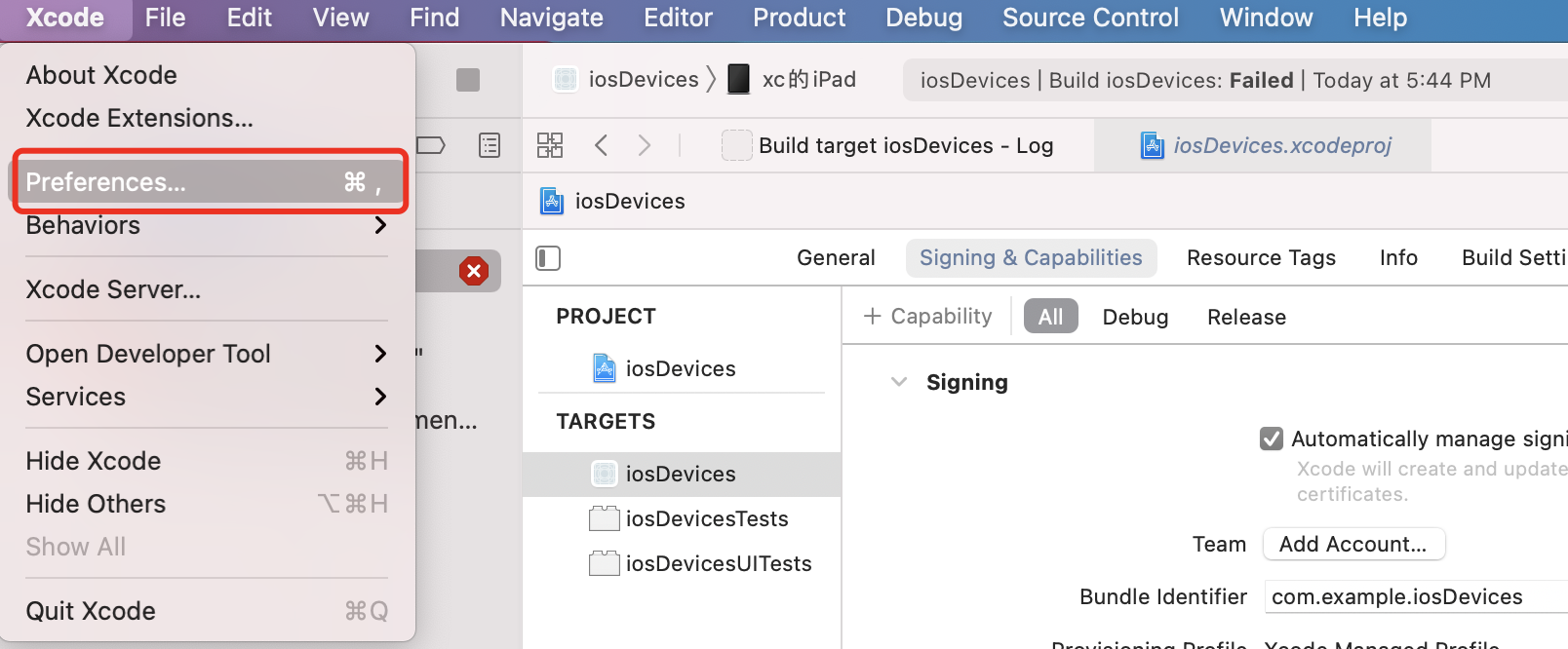
在弹出的对话框中,切换到Accounts选项卡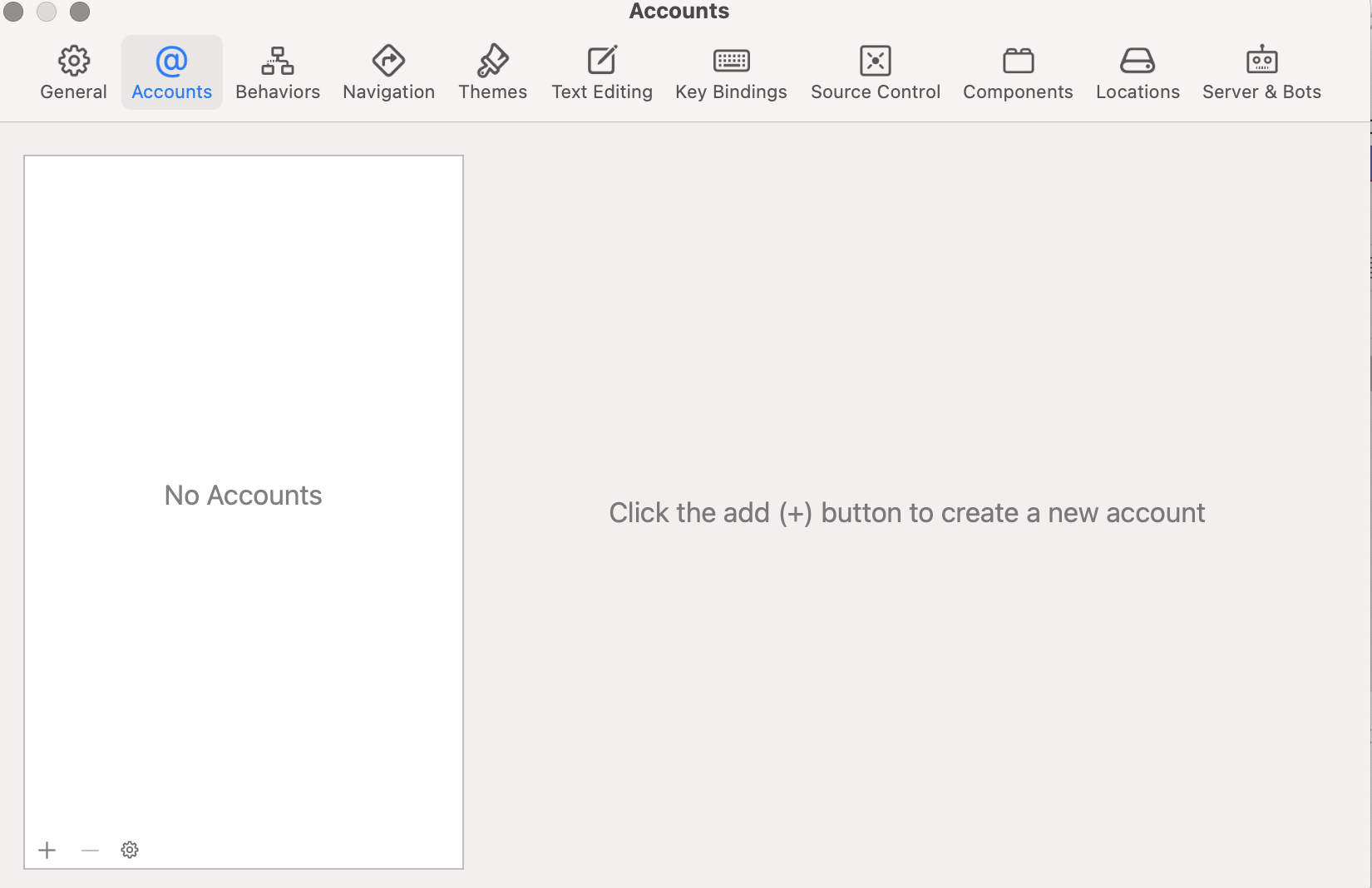
点击+,并选择添加账户类型
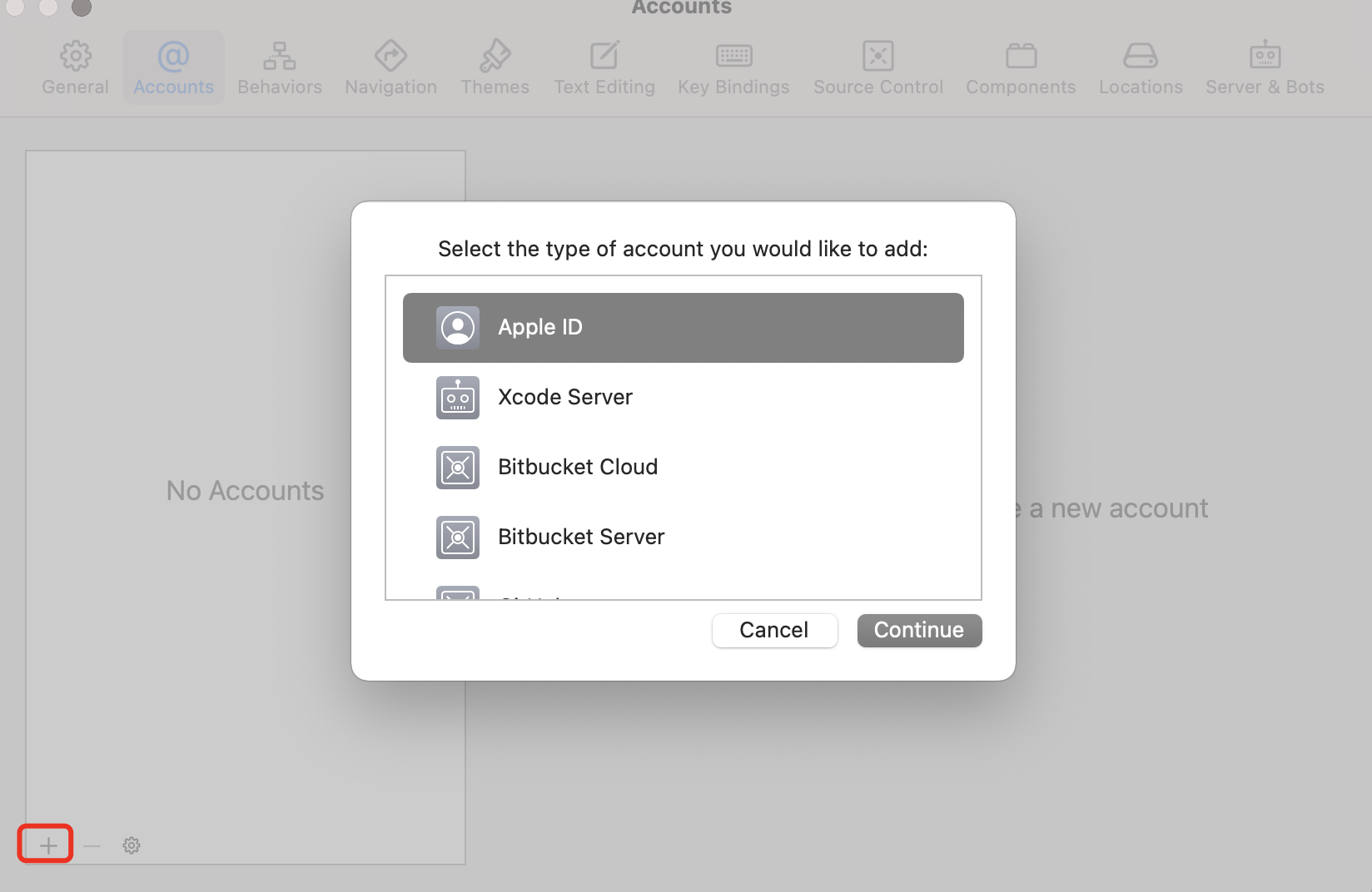
选择Apple ID登陆并登陆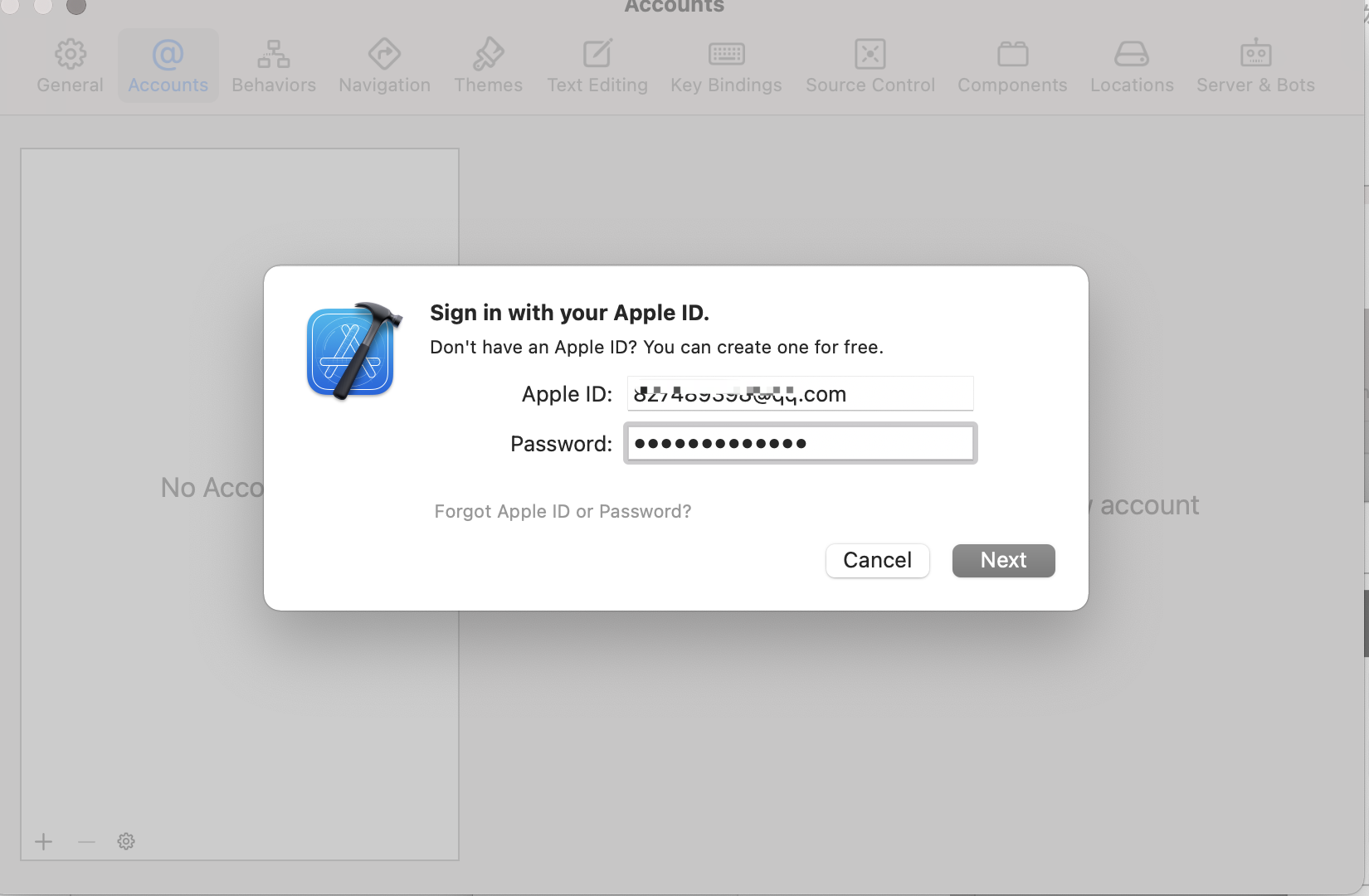
添加成功后的效果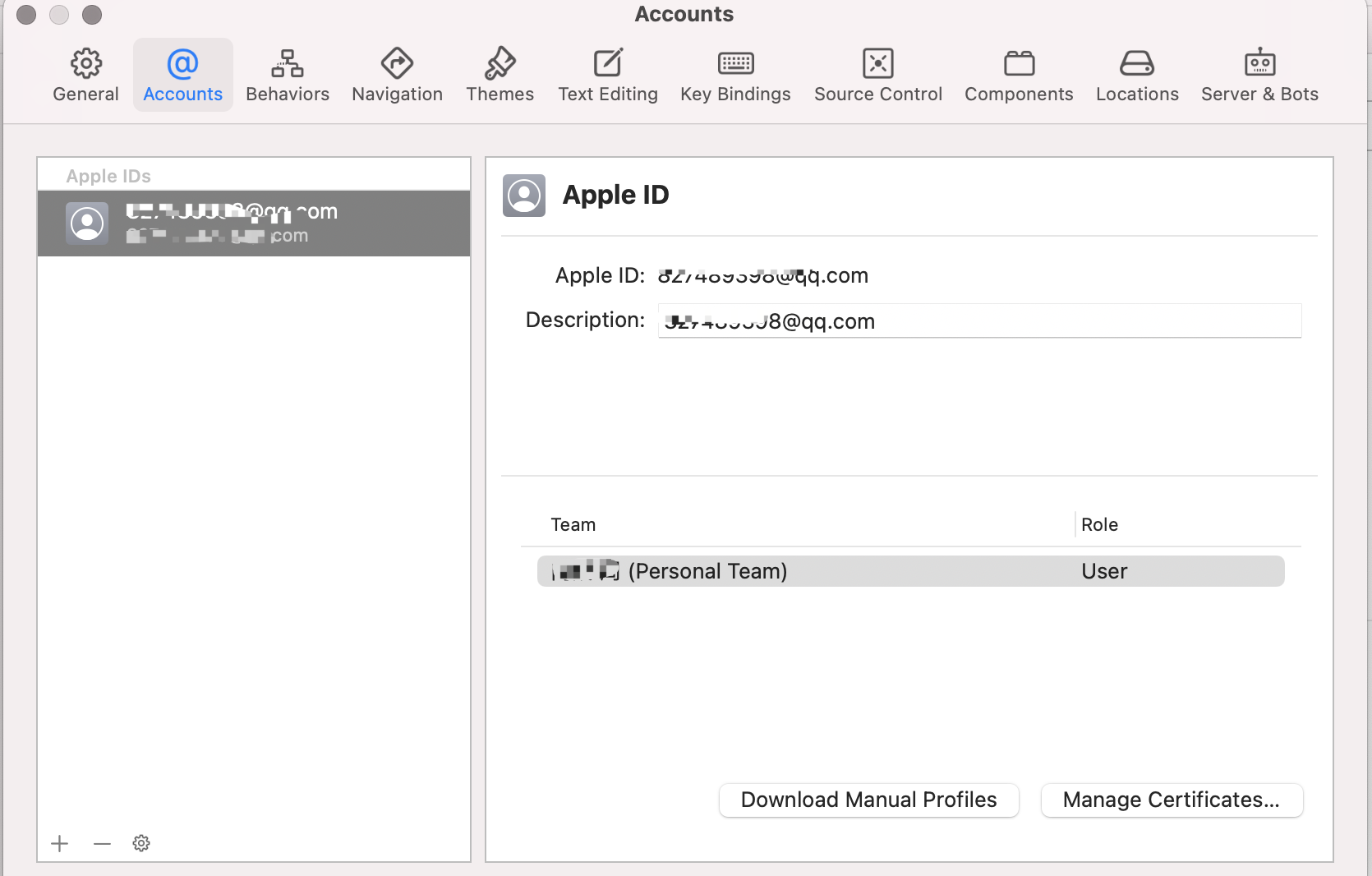
4.2 删除Apple ID
选中Apple IDs列表中的条目,并点击-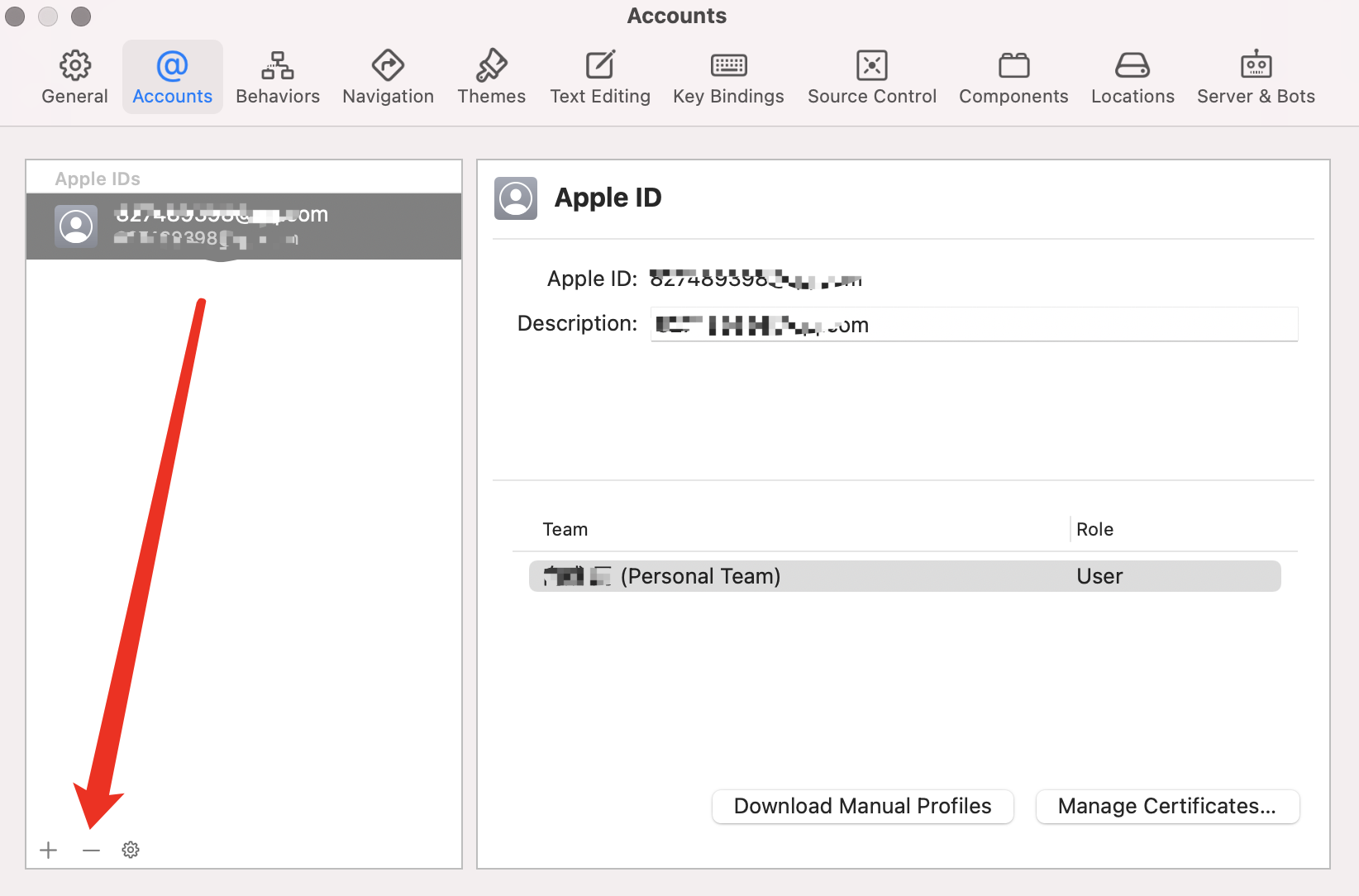
五 将项目运行到真机中
5.1 原生项目
原生项目:Targets——>Signing&Capabilities——>All——>Signing,选择Team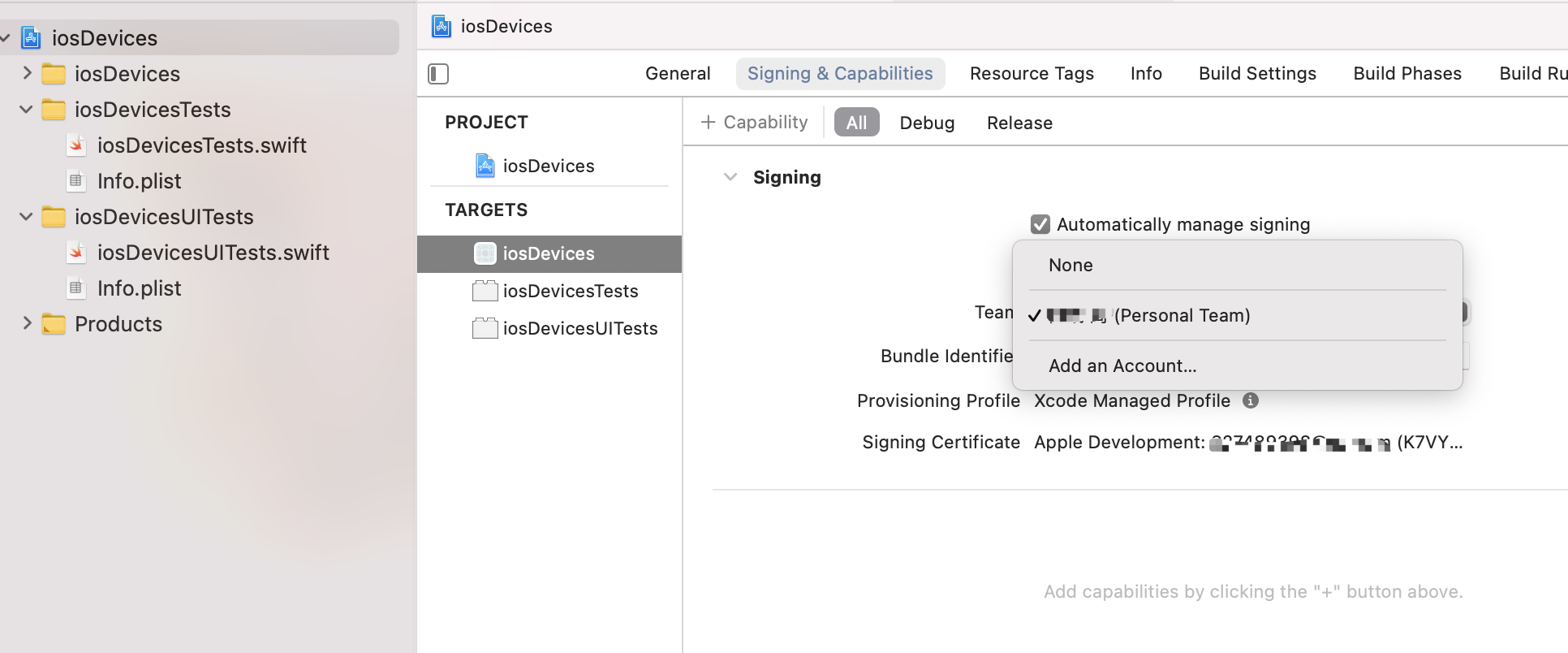
选择运行到真机设备中,Xcode和真机设备显示如下信息
| Xcode | 真机 | |
|---|---|---|
| 信息 | The operation couldn’t be completed. Unable to launch com.example.iosDevices because it has an invalid code signature, inadequate entitlements or its profile has not been explicitly trusted by the user. | 不受信任的开发者。你的设备管理设置不允许在这台iPad上使用开发者“Apple Development:xxx”的App。你可以在“设置”中允许使用这些App |
| 图片 | 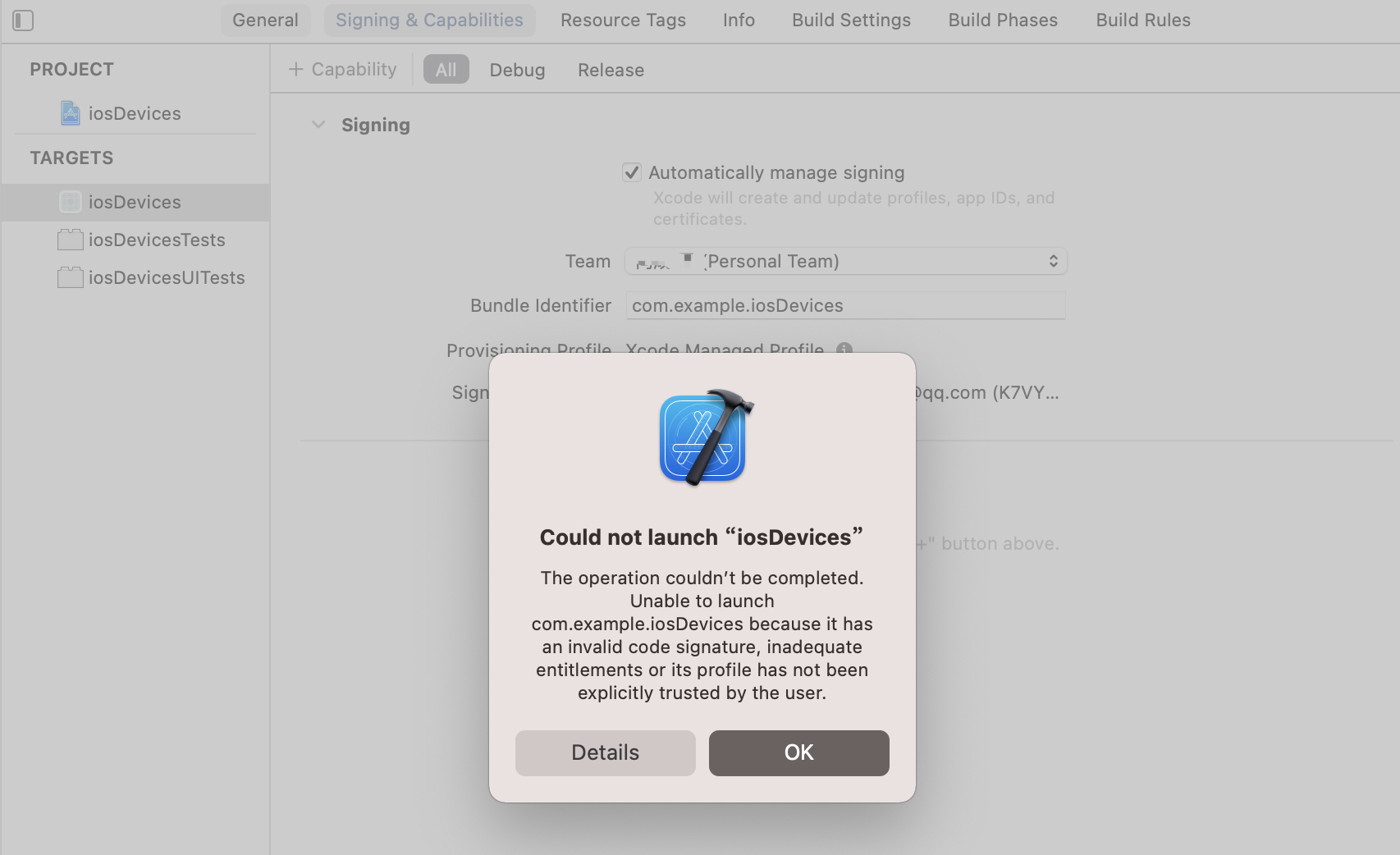 |
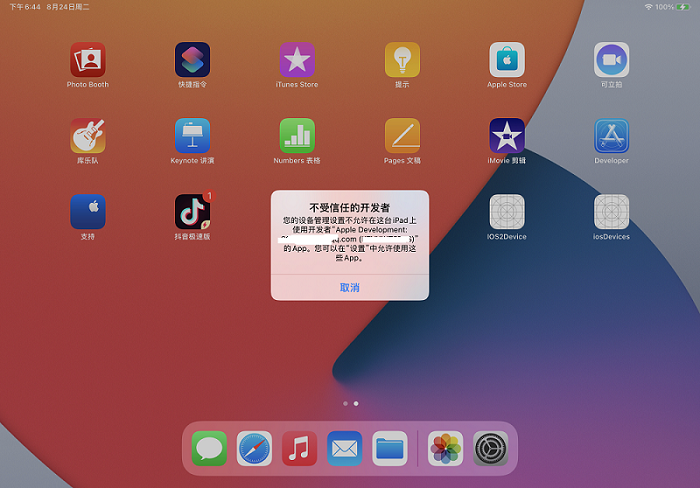 |
真机设备:设置——>通用——>设备管理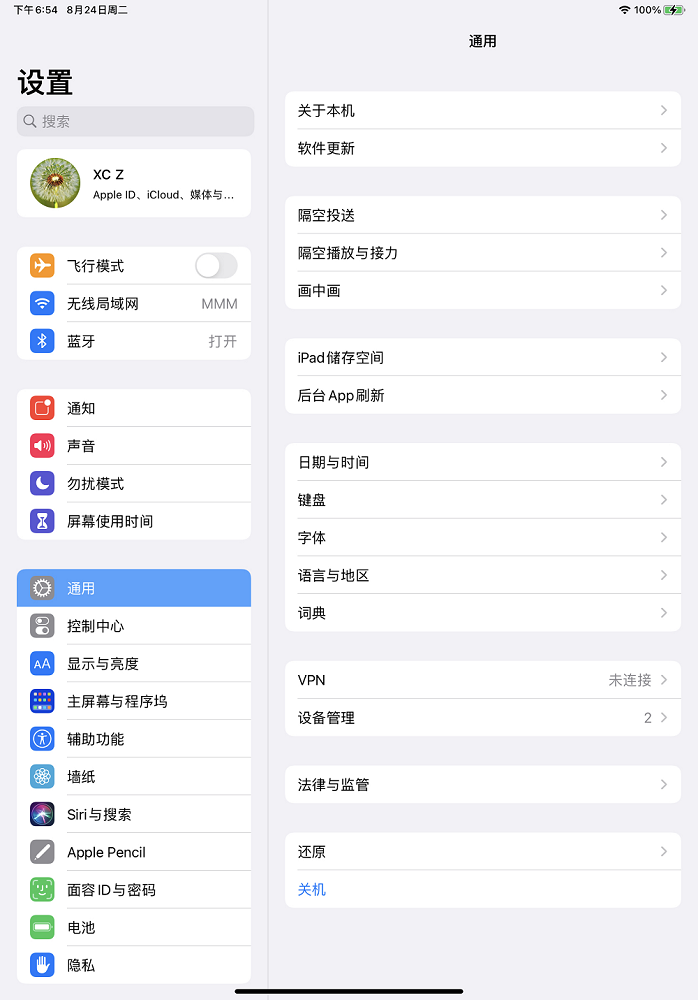
设备管理器中选择账户,选择信任xxx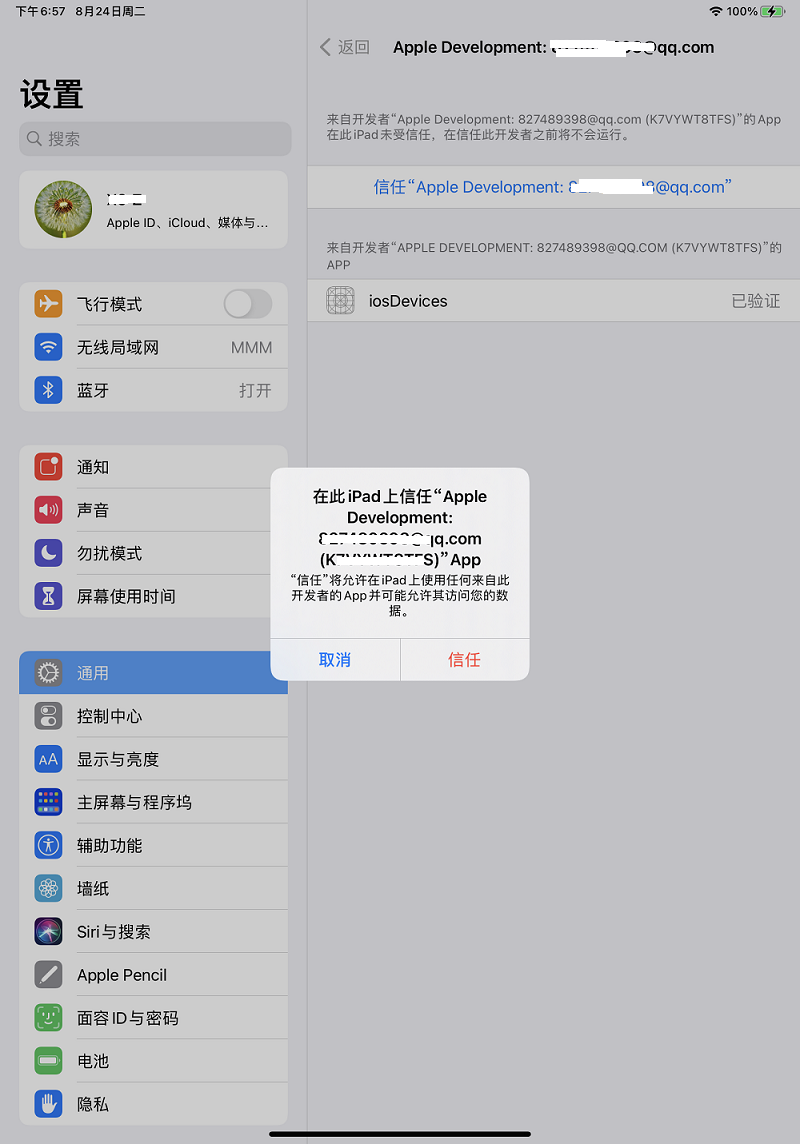
此种情况下app的有效期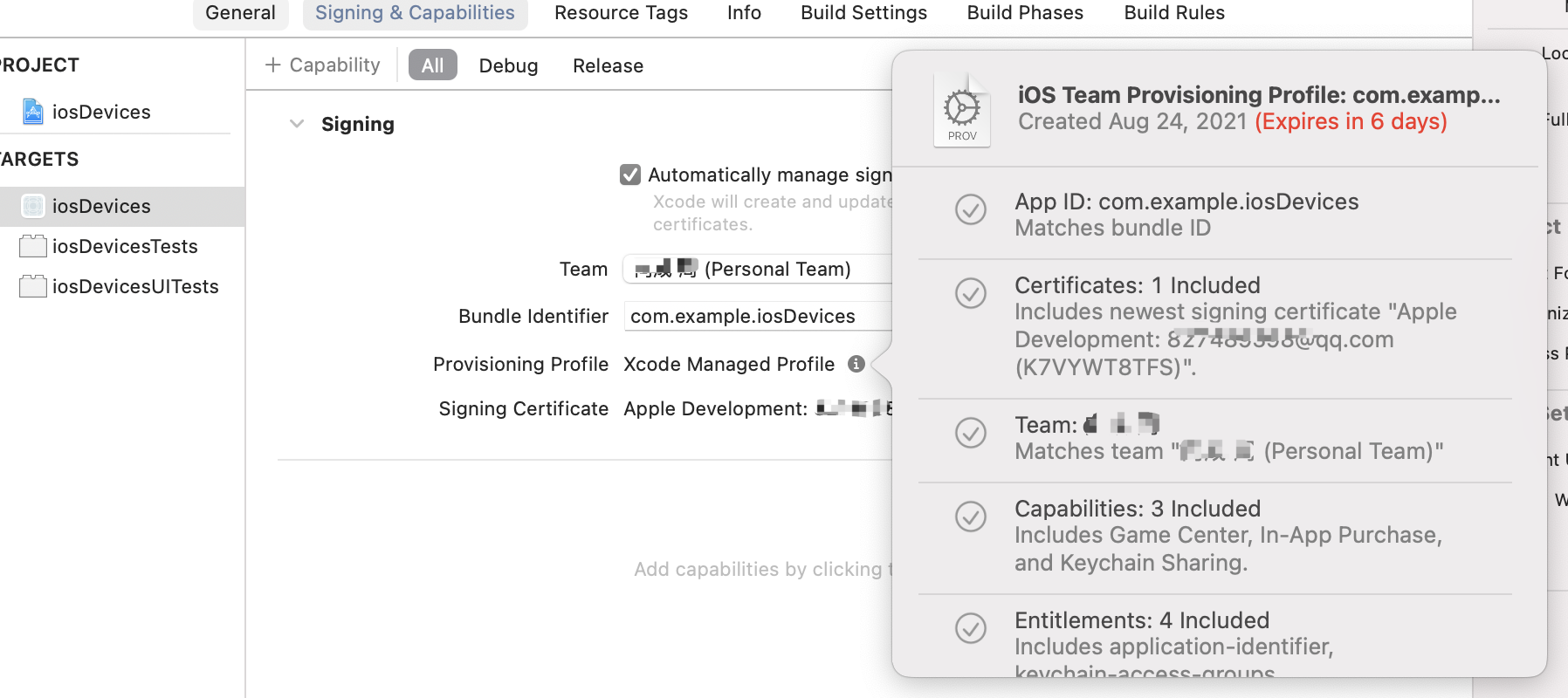
5.2 Flutter项目
Debug模式运行时,关闭Flutter,从Home页面打开时,显示如下,Release模式正常
1 | in IOS14+,debug mode Flutter apps can only be launched from Flutter tooling,IDEs with Flutter plugins or form Xcode. |

六 Debug和Release模式切换
在Xcode中,依次选择:Product——>Scheme——>Edit Scheme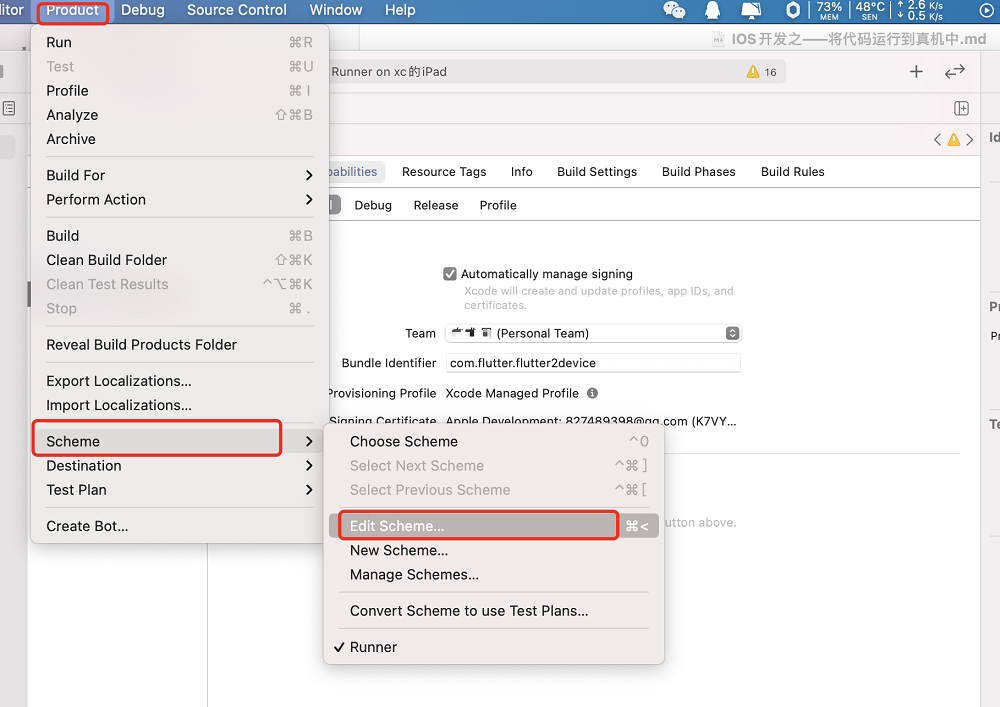
在弹出的对话框中选择运行模式