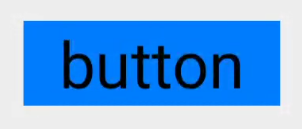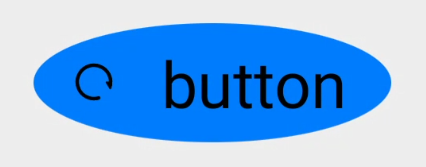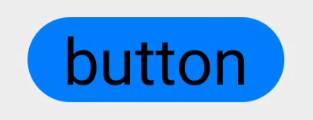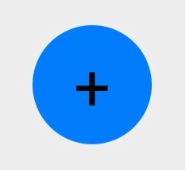1
2
3
4
| <?xml version="1.0" encoding="UTF-8"?>
<vector xmlns:ohos="http://schemas.huawei.com/res/ohos" ohos:width="64vp" ohos:height="64vp" ohos:viewportWidth="1024" ohos:viewportHeight="1024">
<path ohos:fillColor="#FF000000" ohos:pathData="M810.67,512 L952.32,512 741.12,723.2 529.92,512 724.05,512C725.33,446.29 700.59,381.01 650.24,330.67 550.4,230.83 388.27,230.83 288.43,330.67 188.59,430.51 188.59,593.07 288.43,692.91 366.93,771.41 484.69,788.05 579.41,742.83L642.13,805.55C512,882.77 341.33,865.71 227.84,753.07 94.72,619.95 95.15,404.05 228.27,270.93 362.67,137.39 577.28,136.96 710.83,270.51 777.39,337.07 810.67,424.53 810.67,512Z"></path>
</vector>
|