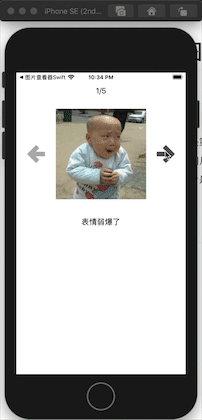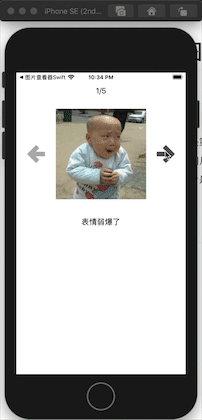1
2
3
4
5
6
7
8
9
10
11
12
13
14
15
16
17
18
19
20
21
22
23
24
25
26
27
28
29
30
31
32
33
34
35
36
37
38
39
40
41
42
43
44
45
46
47
48
49
50
51
52
53
54
55
56
57
58
59
60
61
62
63
64
65
66
67
68
69
70
71
72
73
74
75
76
77
78
79
80
81
82
83
84
85
86
87
88
89
90
91
92
93
94
95
96
97
98
99
100
101
102
103
104
105
106
107
108
109
110
111
112
113
114
115
116
117
118
119
120
121
122
123
124
125
126
127
128
129
130
131
132
133
134
135
136
137
138
139
140
141
142
143
144
145
146
147
148
149
150
151
152
153
154
155
156
157
158
159
160
161
162
163
164
| #import "ViewController.h"
@interface ViewController ()
//控件
@property (nonatomic,strong) UILabel *noLabel;
@property (nonatomic,strong) UIImageView *iconImage;
@property (nonatomic,strong) UILabel *descLabel;
@property (nonatomic,strong) UIButton *leftButton;
@property (nonatomic, strong) UIButton *rightButton;
//当前照片的索引
@property (nonatomic,assign) int index;
//图片信息的数组
@property (nonatomic,strong) NSArray *imageList;
@end
@implementation ViewController
//懒加载,给图片复制
- (NSArray *)imageList
{
NSLog(@"读取图像信息");
if (_imageList == nil) {
NSLog(@"实例化数组");
// "包" Bundle [NSBundle mainBundle]编译安装之后对应的程序包
NSString *path = [[NSBundle mainBundle] pathForResource:@"ImageList" ofType:@"plist"];
NSLog(@"%@", path);
// 在OC中ContentsOfFile,通常需要完整的路径
_imageList = [NSArray arrayWithContentsOfFile:path];
NSLog(@"%@", _imageList);
}
return _imageList;
}
//noLabel
- (UILabel *)noLabel
{
if (_noLabel==nil)
{
UILabel *label=[[UILabel alloc]initWithFrame:CGRectMake(0, 20, self.view.bounds.size.width, 40)];
_noLabel=label;
_noLabel.textAlignment=NSTextAlignmentCenter;
[self.view addSubview:_noLabel];
}
return _noLabel;
}
//iconImage
- (UIImageView *)iconImage
{
if (_iconImage==nil) {
CGFloat imageW=200;
CGFloat imageH=200;
CGFloat imageX=(self.view.bounds.size.width-imageW)*0.5;
CGFloat imageY=CGRectGetMaxY(self.noLabel.frame)+20;
_iconImage= [[UIImageView alloc] initWithFrame:CGRectMake(imageX, imageY, imageW, imageH)];
[self.view addSubview:_iconImage];
}
return _iconImage;
}
//dessLabel
- (UILabel *)descLabel
{
if (_descLabel == nil) {
CGFloat descY = CGRectGetMaxY(self.iconImage.frame);
_descLabel = [[UILabel alloc] initWithFrame:CGRectMake(0, descY, self.view.bounds.size.width, 100)];
_descLabel.textAlignment = NSTextAlignmentCenter;
// 需要Label具有“足够的高度”,不限制显示的行数
_descLabel.numberOfLines = 0;
[self.view addSubview:_descLabel];
}
return _descLabel;
}
- (UIButton *)leftButton
{
if (_leftButton == nil) {
_leftButton = [[UIButton alloc] initWithFrame:CGRectMake(0, 0, 40, 40)];
CGFloat centerY = self.iconImage.center.y;
CGFloat centerX = self.iconImage.frame.origin.x * 0.5;
_leftButton.center = CGPointMake(centerX, centerY);
[_leftButton setBackgroundImage:[UIImage imageNamed:@"left_normal"] forState:UIControlStateNormal];
[_leftButton setBackgroundImage:[UIImage imageNamed:@"left_highlighted"] forState:UIControlStateHighlighted];
[self.view addSubview:_leftButton];
_leftButton.tag = -1;
[_leftButton addTarget:self action:@selector(clickButton:) forControlEvents:UIControlEventTouchUpInside];
}
return _leftButton;
}
- (UIButton *)rightButton
{
if (_rightButton == nil) {
_rightButton = [[UIButton alloc] initWithFrame:CGRectMake(0, 0, 40, 40)];
CGFloat centerY = self.iconImage.center.y;
CGFloat centerX = self.iconImage.frame.origin.x * 0.5;
_rightButton.center = CGPointMake(self.view.bounds.size.width - centerX, centerY);
[_rightButton setBackgroundImage:[UIImage imageNamed:@"right_normal"] forState:UIControlStateNormal];
[_rightButton setBackgroundImage:[UIImage imageNamed:@"right_highlighted"] forState:UIControlStateHighlighted];
[self.view addSubview:_rightButton];
_rightButton.tag = 1;
[_rightButton addTarget:self action:@selector(clickButton:) forControlEvents:UIControlEventTouchUpInside];
}
return _rightButton;
}
/** 在viewDidLoad创建界面 */
- (void)viewDidLoad
{
[super viewDidLoad];
// [self.view addSubview:self.noLabel];
// 显示照片信息
[self showPhotoInfo];
}
- (void)viewDidAppear:(BOOL)animated
{
[super viewDidAppear:animated];
}
/**
重构的目的:让相同的代码只出现一次
*/
- (void)showPhotoInfo
{
// 设置序号
self.noLabel.text = [NSString stringWithFormat:@"%d/%d", self.index + 1, 5];
// 效率不高,每次都会生成数组
// 如何解决?使用属性记录字典数组
// NSDictionary *dict1 = @{@"name": @"biaoqingdi", @"desc": @"表情1"};
// NSDictionary *dict2 = @{@"name": @"bingli", @"desc": @"病例1"};
// NSDictionary *dict3 = @{@"name": @"chiniupa", @"desc": @"吃牛扒1"};
// NSDictionary *dict4 = @{@"name": @"danteng", @"desc": @"蛋疼1"};
// NSDictionary *dict5 = @{@"name": @"wangba", @"desc": @"网吧1"};
// NSArray *array = @[dict1, dict2, dict3, dict4, dict5];
// 设置图像和描述
self.iconImage.image = [UIImage imageNamed:self.imageList[self.index][@"name"]];
self.descLabel.text = self.imageList[self.index][@"desc"];
self.rightButton.enabled = (self.index != 4);
self.leftButton.enabled = (self.index != 0);
}
// 在OC中,很多方法的第一个参数,都是触发该方法的对象!
- (void)clickButton:(UIButton *)button
{
// 根据按钮调整当前显示图片的索引?
self.index += button.tag;
[self showPhotoInfo];
}
@end
|