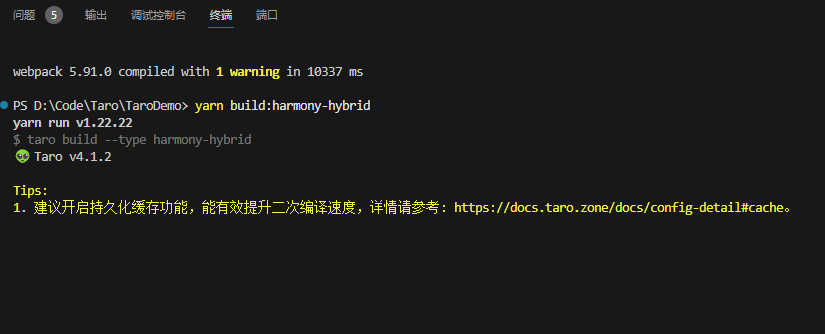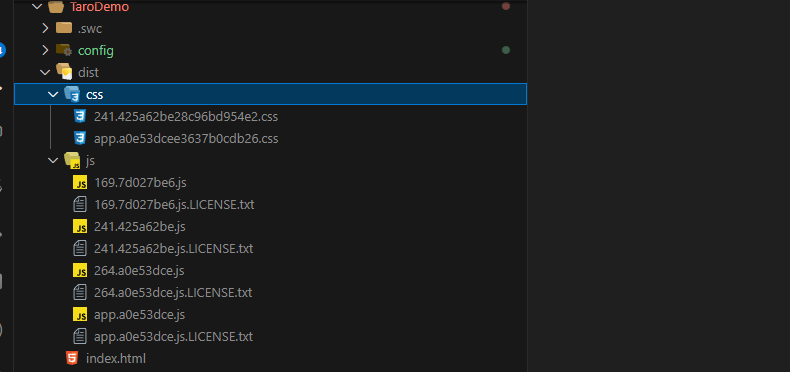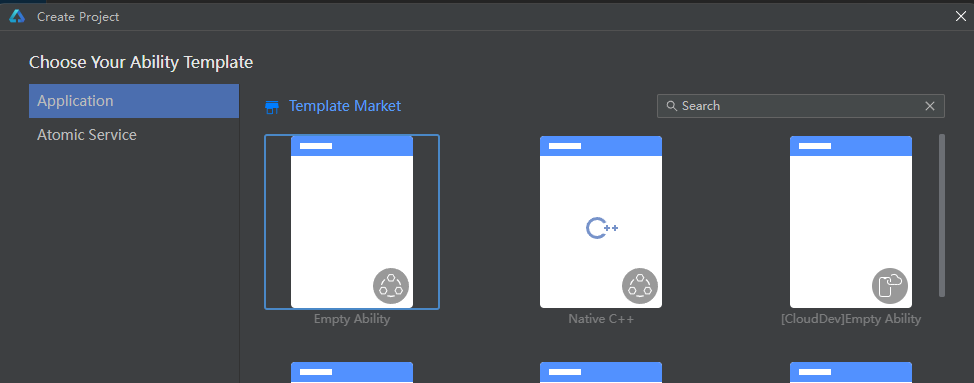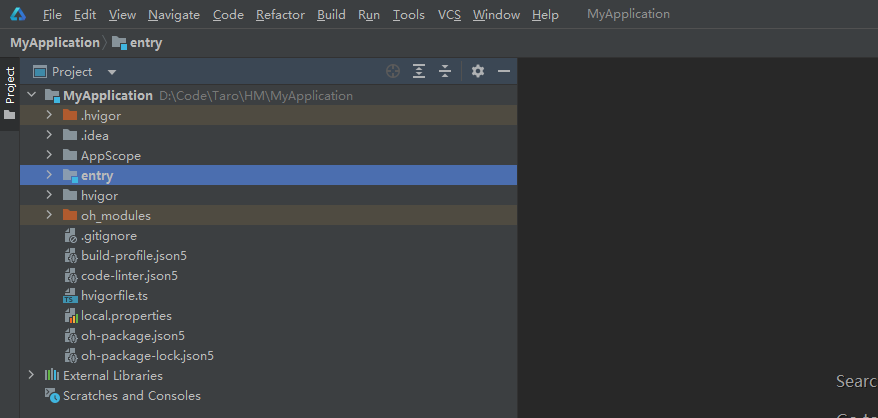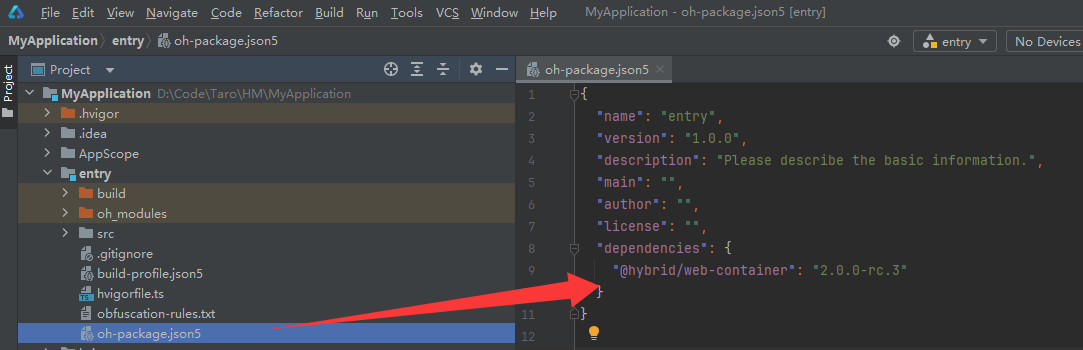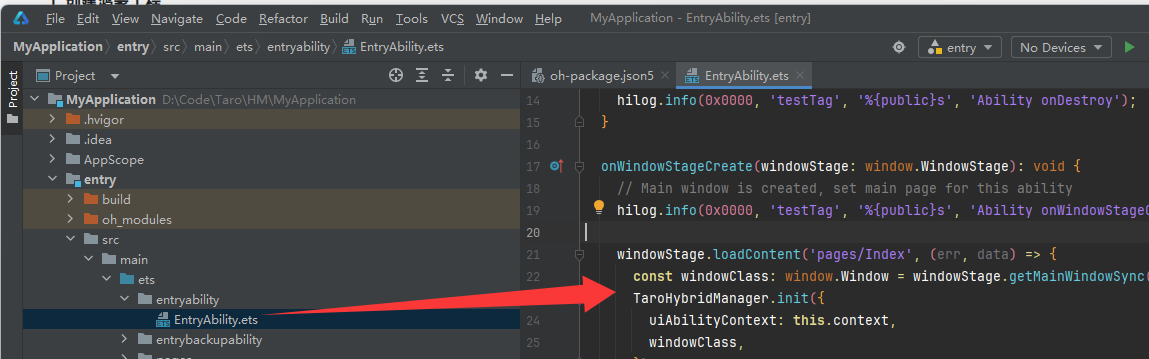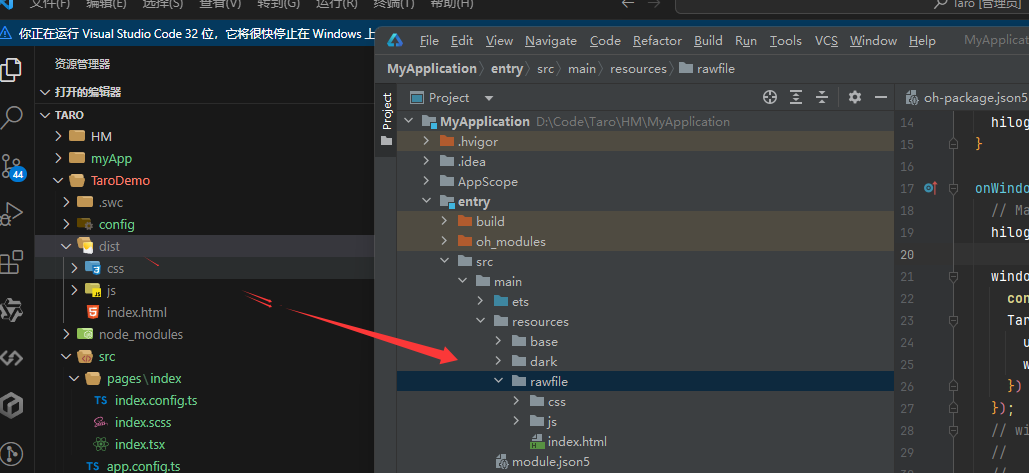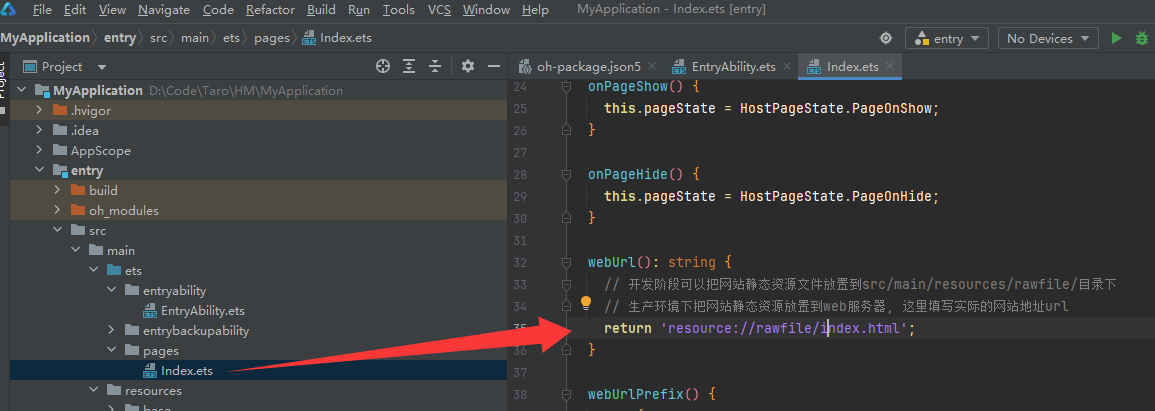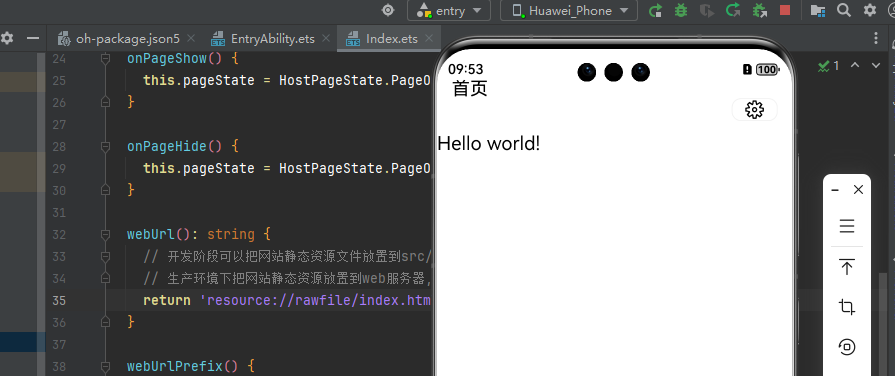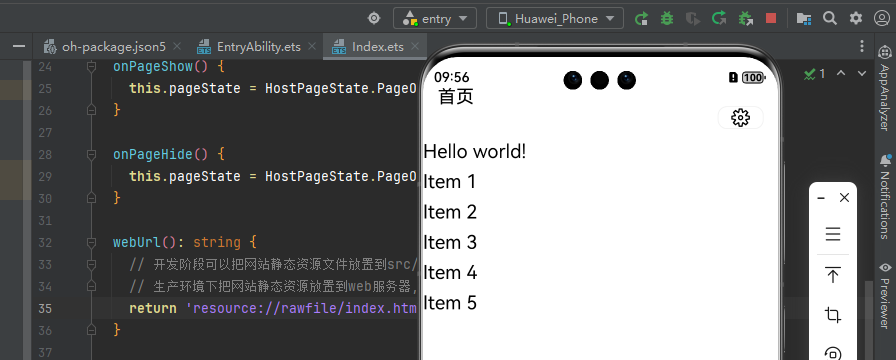一 概述
- 开发环境
- Taro执行指令生成dist文件
- 鸿蒙开发工具创建项目及配置
- 默认程序效果及修改程序并运行
二 开发环境
- 操作系统:Win 11 专业版 24H2
- 开发工具:VSCode、DevEco Studio 鸿蒙应用开发工具
- Node: 22.16.0
- Yarn: 1.22.22
二 Taro执行指令生成dist文件
2.1 终端执行如下指令
1
| yarn build:harmony-hybrid
|
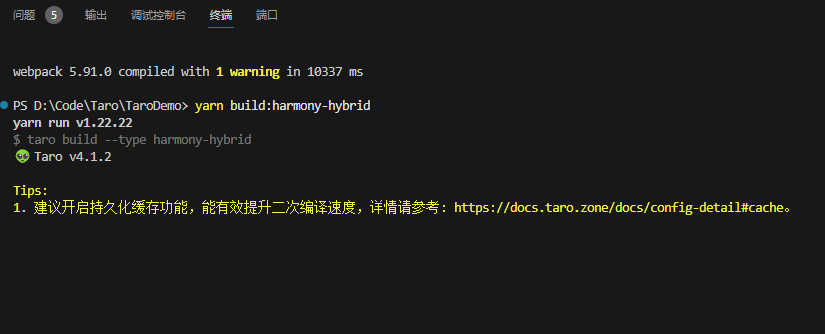
2.2 编译完成后,dist目录下文件生成
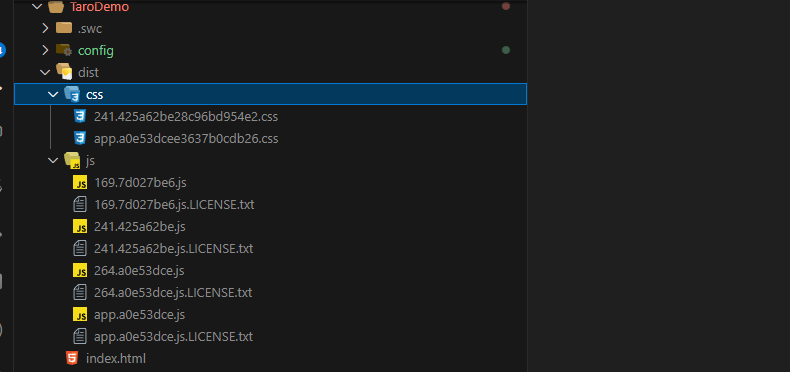
三 鸿蒙开发工具创建项目及配置
3.1 创建空白项目
1、File—>New—>Create Project选择模板
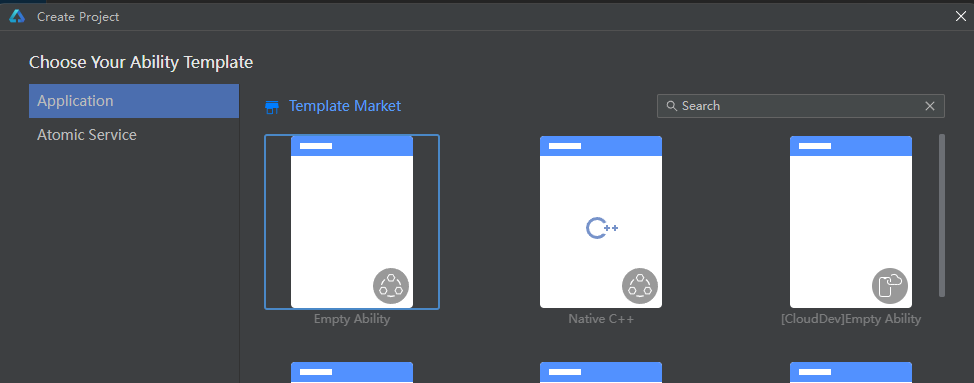
2、创建完成后,项目结构图示如下
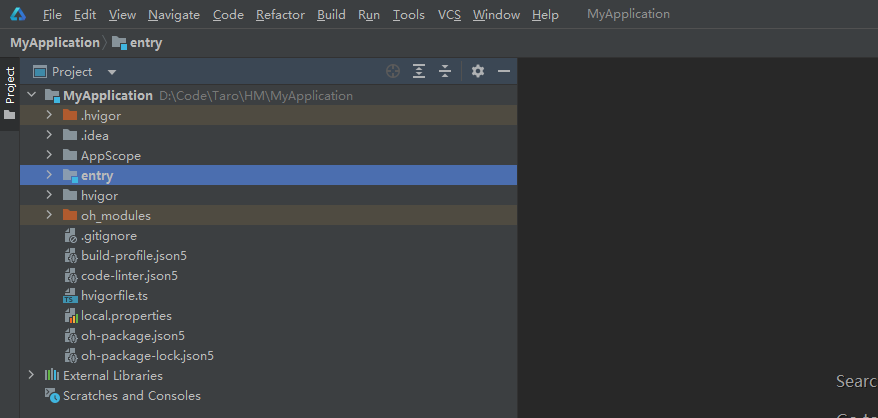
3.2 鸿蒙开发工具配置
1、在 entry/oh-package.json5 文件中添加 @hybrid/web-container模块的依赖并点击 Sync Now 进行同步
1
2
3
4
5
6
7
8
9
10
11
| {
"name": "entry",
"version": "1.0.0",
"description": "Please describe the basic information.",
"main": "",
"author": "",
"license": "",
"dependencies": {
"@hybrid/web-container": "2.0.0-rc.3"
}
}
|
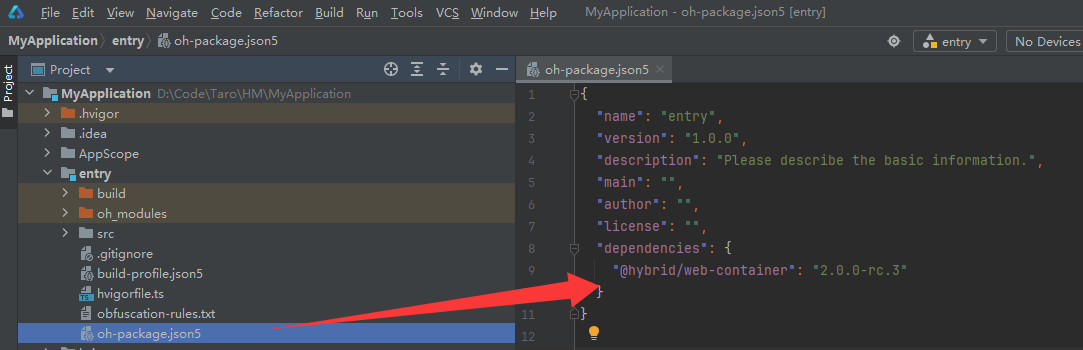
2、在entry/src/main/ets/entryability/EntryAbility.ets 文件中初始化web-container环境:
1
2
3
4
5
6
7
| windowStage.loadContent('pages/Index', (err, data) => {
const windowClass: window.Window = windowStage.getMainWindowSync();
TaroHybridManager.init({
uiAbilityContext: this.context,
windowClass,
})
});
|
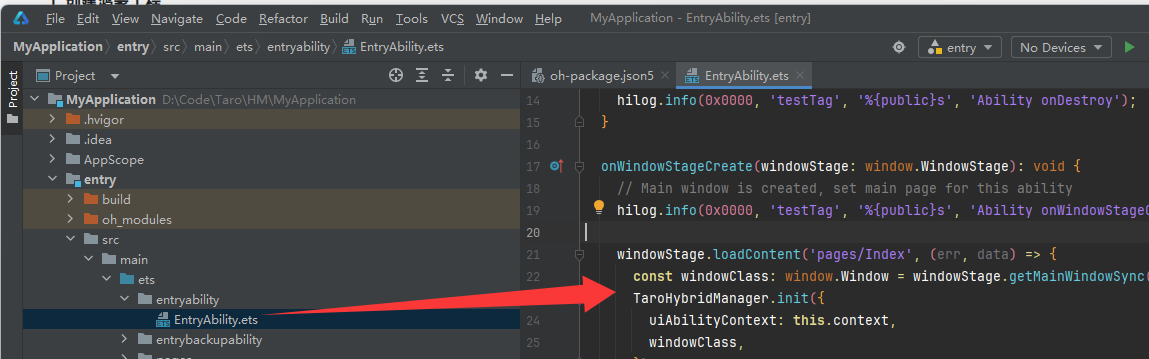
3、将TaroDemo项目下的dist文件复制到鸿蒙开发工具下的rawfile文件夹下
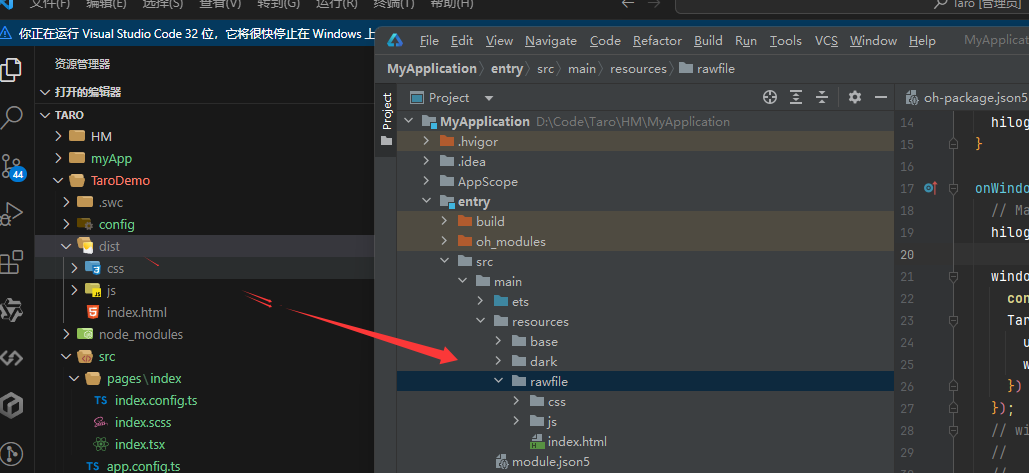
4、在 entry/src/main/ets/pages/Index.ets 主页面文件中使用 TaroWebContainer 组件
1
2
3
4
5
6
7
8
9
10
11
12
13
14
15
16
17
18
19
20
21
22
23
24
25
26
27
28
29
30
31
32
33
34
35
36
37
38
39
40
41
42
43
44
45
46
47
48
49
50
51
52
53
54
55
56
57
58
59
60
61
62
| import Url from '@ohos.url';
import { TaroWebContainer, InjectObject, HostPageState, TaroWebController } from '@hybrid/web-container';
@Entry
@Component
struct TaroMpharmonySample {
@State pageState: HostPageState = HostPageState.PageInit;
@State taroWebController: TaroWebController = new TaroWebController();
// 用户可以自定义对象注入到Web环境中,使用native.sayHello格式进行调用
nativeObj: InjectObject = {
sayHello: () => console.log('Hello World'),
}
onBackPress() {
if (this.taroWebController.accessBackward()) {
this.taroWebController.backward();
return true;
}
return false;
}
onPageShow() {
this.pageState = HostPageState.PageOnShow;
}
onPageHide() {
this.pageState = HostPageState.PageOnHide;
}
webUrl(): string {
// 开发阶段可以把网站静态资源文件放置到src/main/resources/rawfile/目录下
// 生产环境下把网站静态资源放置到web服务器, 这里填写实际的网站地址url
return 'resource://rawfile/index.html';
}
webUrlPrefix() {
try {
const url = Url.URL.parseURL(this.webUrl());
return `${url.protocol}//${url.host}/`;
} catch (err) {
return '';
}
}
build() {
Column() {
TaroWebContainer({
pageState: this.pageState, // 页面状态同步到组件
webUrl: this.webUrl(), // 初始Url
webUrlPrefix: this.webUrlPrefix(),
useCache: false,
taroWebController: this.taroWebController,
isFullScreen: true, // 是否全屏显示
injectObj: this.nativeObj, // 注入对象
forceDarkAccess: true,
})
.width('100%')
.height('100%')
}
}
}
|
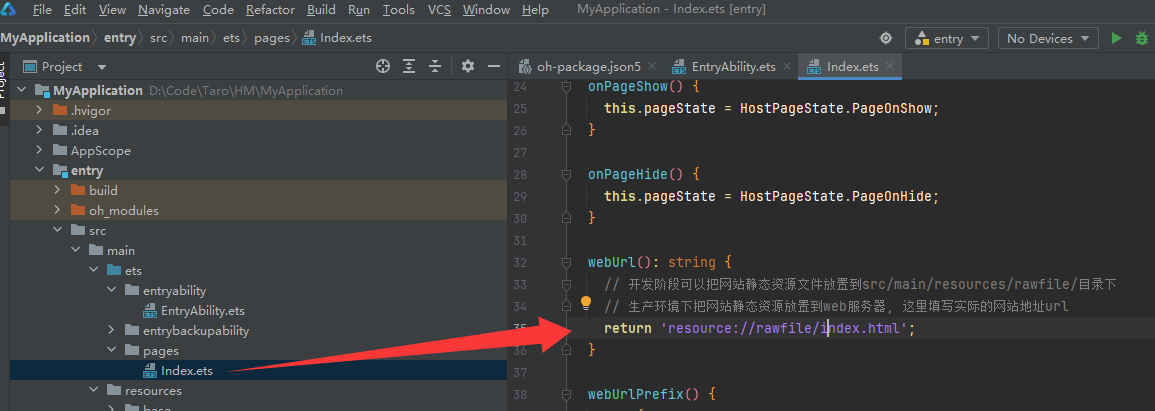
四 默认程序效果及修改程序并运行
4.1 默认运行效果
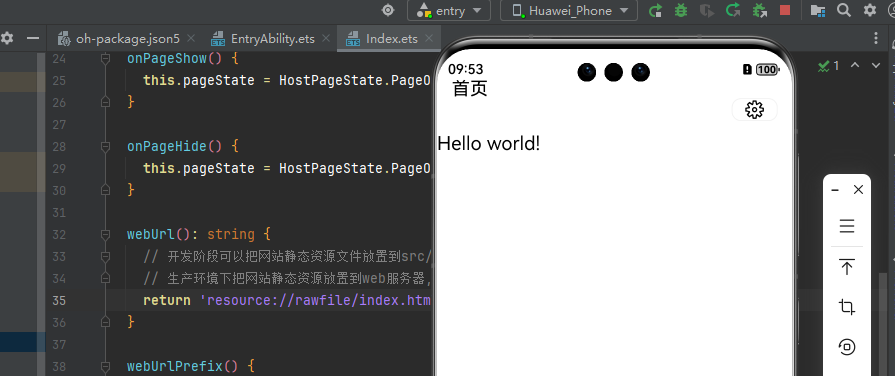
4.2 pages/index/index.tsx文件修改内容
1
2
3
4
5
6
7
| const items = ['Item 1', 'Item 2', 'Item 3','Item 4','Item 5']; //添加数据项
//添加显示列表
{
items.map((item, index) => {
return <View key={index}>{item}</View>
})
}
|
4.3 修改后效果(重新编译执行并复制到rawfile下)
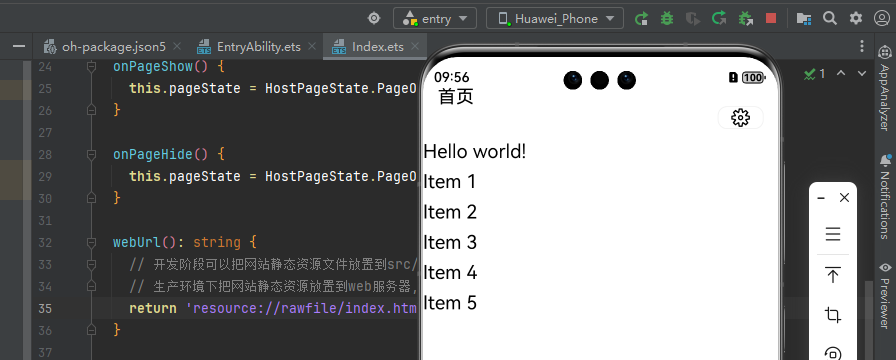
五 参考
- Taro官网文档——鸿蒙开发
- DevEco工具—下载地址
- OpenHarmony三方库中心仓—@hybrid/web-container