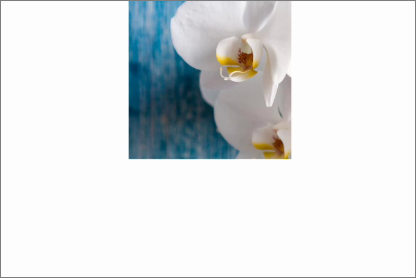鸿蒙OS应用开发之——Java UI框架-常用组件Image
一 概述
- 创建Image
- 设置Image
二 创建Image
2.1 使用说明
Image组件需要结合布局文件使用
2.2 XML创建Image
1 | <?xml version="1.0" encoding="utf-8"?> |
2.3 代码创建Image
1 | DependentLayout dependentLayout=new DependentLayout(getContext()); |
三 设置Image
原图

3.1 设置透明度
布局文件
1 | <Image |
效果图

3.2 设置缩放系数
布局文件
1 | <Image |
效果图

3.3 设置缩放方式
缩放方式表
| 缩放方式 | 值 |
|---|---|
| 按比例将原图扩大(缩小)到Image的宽度,居中显示。 | zoom_center |
| 按比例将原图扩大(缩小)到Image的宽度,显示在Image的上部分位置。 | zoom_start |
| 按比例将原图扩大(缩小)到Image的宽度,显示在Image的下部分位置。 | zoom_end |
| 不按比例将图片扩大/缩小到Image的大小显示 | stretch |
| 保持原图的大小,显示在Image的中心。当原图的尺寸大于Image的尺寸时,超过部分裁剪处理 | center |
| 按比例将原图缩小到Image的宽度,将图片的内容完整居中显示 | inside |
| 按比例将原图扩大(缩小)到Image的宽度和高度中较大的值。如设置的高度值较大时,在垂直方向上完整显示,水平方向上超出Image宽度的部分裁剪处理 | clip_center |
布局文件
1 | <Image |
效果图

3.4 设置裁剪对齐模式
裁剪对齐
| 裁剪方式 | 值 |
|---|---|
| 左对齐裁剪。 | left |
| 右对齐裁剪。 | right |
| 顶部对齐裁剪。 | top |
| 底部对齐裁剪。 | bottom |
| 居中裁剪。 | center |
布局文件
1 | <Image |
效果图