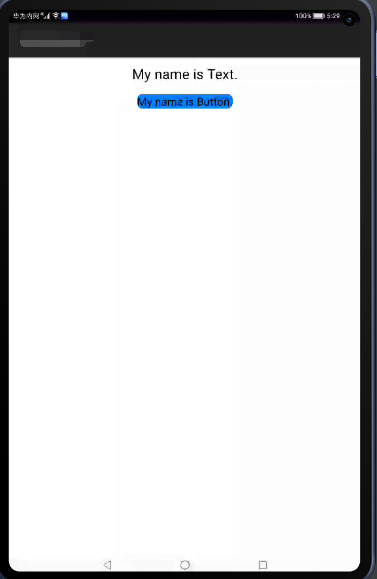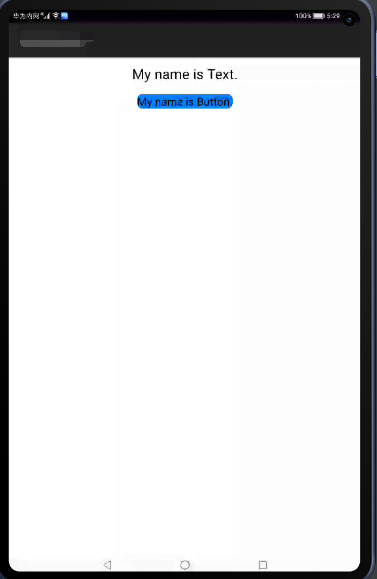一 概述
- Ability和AbilitySlice两个类的关系
- 组件分类
- 创建布局
二 Ability和AbilitySlice两个类的关系
2.1 两个类的关系
HarmonyOS提供了Ability和AbilitySlice两个基础类
- 有界面的Ability绑定了系统的Window进行UI展示,具有生命周期
- AbilitySlice主要用于承载Ability的鸡腿逻辑实现和界面UI,是应用显示、运行和跳转的最小单元
- AbilitySlice通过setUIContent为界面设置布局
| 接口声明 |
接口描述 |
| setUIContent(ComponentContainer root) |
设置界面入口,root为界面组件树根节点 |
2.2 组件添加到界面布局中的方式
组件需要进行组合,并添加到界面的布局中。在java UI框架中,提供了两种编写布局的方式:
- 在代码中创建布局:用代码创建Component和ComponentContainer对象,为这些对象设置合适的布局参数和属性值,并将Component添加到ComponentContainer中,从而创建出完整界面
- 在XML中声明UI布局:按层级结构来描述Component和ComponentContainer的关系,给组件节点设定合适的布局参数和属性值,代码中可直接加载生成此布局
三 组件分类
根据组件的功能,可以将组件分为:布局类、显示类和交互类三类
| 组件类别 |
组件名称 |
功能描述 |
| 布局类 |
PositionLayout、DirectionalLayout、StackLayout、DependentLayout、TableLayout、AdaptiveBoxLayout |
提供了不同布局规范的组件容器,例如以单一方向排列的DirectionalLayout、以相对位置排列的DependentLayout、以确切位置排列的PositionLayout等。 |
| 显示类 |
Text、Image、Clock、TickTimer、ProgressBar |
提供了单纯的内容显示,例如用于文本显示的Text,用于图像显示的Image等。 |
| 交互类 |
TextField、Button、Checkbox、RadioButton/RadioContainer、Switch、ToggleButton、Slider、Rating、ScrollView、TabList、ListContainer、PageSlider、PageFlipper、PageSliderIndicator、Picker、TimePicker、DatePicker、SurfaceProvider、ComponentProvider |
提供了具体场景下与用户交互响应的功能,例如Button提供了点击响应功能,Slider提供了进度选择功能等。 |
四 创建布局
4.1 代码创建布局
代码文件
1
2
3
4
5
6
7
8
9
10
11
12
13
14
15
16
17
18
19
20
21
22
23
24
25
26
27
28
29
30
31
32
33
34
35
36
37
38
39
40
41
42
43
44
45
46
47
48
49
| public class ExampleAbilitySlice extends AbilitySlice {
@Override
public void onStart(Intent intent) {
super.onStart(intent);
// 声明布局
DirectionalLayout directionalLayout = new DirectionalLayout(getContext());
// 设置布局大小
directionalLayout.setWidth(ComponentContainer.LayoutConfig.MATCH_PARENT);
directionalLayout.setHeight(ComponentContainer.LayoutConfig.MATCH_PARENT);
// 设置布局属性
directionalLayout.setOrientation(Component.VERTICAL);
directionalLayout.setPadding(32, 32, 32, 32);
Text text = new Text(getContext());
text.setText("My name is Text.");
text.setTextSize(50);
text.setId(100);
// 为组件添加对应布局的布局属性
DirectionalLayout.LayoutConfig layoutConfig = new DirectionalLayout.LayoutConfig(ComponentContainer.LayoutConfig.MATCH_CONTENT, ComponentContainer.LayoutConfig.MATCH_CONTENT);
layoutConfig.alignment = LayoutAlignment.HORIZONTAL_CENTER;
text.setLayoutConfig(layoutConfig);
// 将Text添加到布局中
directionalLayout.addComponent(text);
// 类似的添加一个Button
Button button = new Button(getContext());
layoutConfig.setMargins(0, 50, 0, 0);
button.setLayoutConfig(layoutConfig);
button.setText("My name is Button.");
button.setTextSize(50);
ShapeElement background = new ShapeElement();
background.setRgbColor(new RgbColor(0, 125, 255));
background.setCornerRadius(25);
button.setBackground(background);
button.setPadding(10, 10, 10, 10);
button.setClickedListener(new Component.ClickedListener() {
@Override
// 在组件中增加对点击事件的检测
public void onClick(Component Component) {
// 此处添加按钮被点击需要执行的操作
}
});
directionalLayout.addComponent(button);
// 将布局作为根布局添加到视图树中
super.setUIContent(directionalLayout);
}
}
|
运行效果

4.2 XML创建布局
xml布局
1
2
3
4
5
6
7
8
9
10
11
12
13
14
15
16
17
18
19
20
21
22
23
| <?xml version="1.0" encoding="utf-8"?>
<DirectionalLayout
xmlns:ohos="http://schemas.huawei.com/res/ohos"
ohos:width="match_parent"
ohos:height="match_parent"
ohos:orientation="vertical"
ohos:padding="32">
<Text
ohos:id="$+id:text"
ohos:width="match_content"
ohos:height="match_content"
ohos:layout_alignment="horizontal_center"
ohos:text="My name is Text."
ohos:text_size="25vp"/>
<Button
ohos:id="$+id:button"
ohos:margin="50"
ohos:width="match_content"
ohos:height="match_content"
ohos:layout_alignment="horizontal_center"
ohos:text="My name is Button."
ohos:text_size="50"/>
</DirectionalLayout>
|
加载XML布局
1
2
3
4
5
6
7
8
9
10
11
12
13
14
15
16
17
18
19
20
21
22
23
24
25
26
27
28
29
30
31
32
33
| package com.example.myapplication.slice;
import com.example.myapplication.ResourceTable;
import ohos.aafwk.ability.AbilitySlice;
import ohos.aafwk.content.Intent;
import ohos.agp.colors.RgbColor;
import ohos.agp.components.*;
import ohos.agp.components.element.ShapeElement;
public class ExampleAbilitySlice extends AbilitySlice {
@Override
public void onStart(Intent intent) {
super.onStart(intent);
// 加载XML布局作为根布局
super.setUIContent(ResourceTable.Layout_first_layout);
Button button = (Button) findComponentById(ResourceTable.Id_button);
if (button != null) {
// 设置组件的属性
ShapeElement background = new ShapeElement();
background.setRgbColor(new RgbColor(0, 125, 255));
background.setCornerRadius(25);
button.setBackground(background);
button.setClickedListener(new Component.ClickedListener() {
@Override
// 在组件中增加对点击事件的检测
public void onClick(Component Component) {
// 此处添加按钮被点击需要执行的操作
}
});
}
}
}
|
运行效果