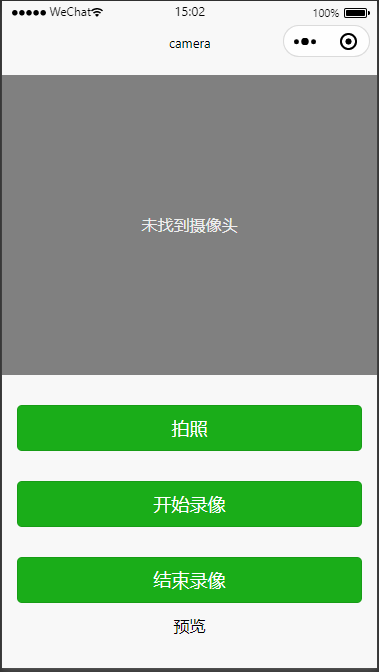一 概述
微信小程序中,与相机相关的组件是媒体组件camera
- 调用系统相机拍照
- 调用系统相机录像
- 调用系统相机扫码
二 camera相关属性
| 属性 |
类型 |
默认值 |
说明 |
| mode |
string |
normal |
应用模式,只在初始化时有效,不能动态变更 |
| resolution |
string |
medium |
分辨率,不支持动态修改 |
| device-position |
string |
back |
摄像头朝向 |
| flash |
string |
auto |
闪光灯,值为auto, on, off |
| frame-size |
string |
medium |
指定期望的相机帧数据尺寸 |
| bindstop |
eventhandle |
|
摄像头在非正常终止时触发,如退出后台等情况 |
| binderror |
eventhandle |
|
用户不允许使用摄像头时触发 |
| bindinitdone |
eventhandle |
|
相机初始化完成时触发,e.detail = {maxZoom} |
| bindscancode |
eventhandle |
|
在扫码识别成功时触发,仅在 mode="scanCode" 时生效 |
mode 的合法值
| 值 |
说明 |
| normal |
相机模式 |
| scanCode |
扫码模式 |
resolution 的合法值
| 值 |
说明 |
| low |
低 |
| medium |
中 |
| high |
高 |
device-position 的合法值
flash 的合法值
| 值 |
说明 |
| auto |
自动 |
| on |
打开 |
| off |
关闭 |
| torch |
常亮 |
frame-size 的合法值
| 值 |
说明 |
| small |
小尺寸帧数据 |
| medium |
中尺寸帧数据 |
| large |
大尺寸帧数据 |
三 示例代码
3.1 camera.wxml 布局文件
1
2
3
4
5
6
7
8
9
10
11
12
13
14
15
16
17
| <view class="page-body">
<view class="page-body-wrapper">
<camera device-position="back" flash="off" binderror="error" style="width: 100%; height: 300px;"></camera>
<view class="btn-area">
<button type="primary" bindtap="takePhoto">拍照</button>
</view>
<view class="btn-area">
<button type="primary" bindtap="startRecord">开始录像</button>
</view>
<view class="btn-area">
<button type="primary" bindtap="stopRecord">结束录像</button>
</view>
<view class="preview-tips">预览</view>
<image wx:if="{{src}}" mode="widthFix" src="{{src}}"></image>
<video wx:if="{{videoSrc}}" class="video" src="{{videoSrc}}"></video>
</view>
</view>
|
3.2 camera.js 逻辑文件 拍照和录像
1
2
3
4
5
6
7
8
9
10
11
12
13
14
15
16
17
18
19
20
21
22
23
24
25
26
27
28
29
30
31
32
33
34
35
| Page({
onLoad() {
this.ctx = wx.createCameraContext()
},
takePhoto() {
this.ctx.takePhoto({
quality: 'high',
success: (res) => {
this.setData({
src: res.tempImagePath
})
}
})
},
startRecord() {
this.ctx.startRecord({
success: (res) => {
console.log('startRecord')
}
})
},
stopRecord() {
this.ctx.stopRecord({
success: (res) => {
this.setData({
src: res.tempThumbPath,
videoSrc: res.tempVideoPath
})
}
})
},
error(e) {
console.log(e.detail)
}
})
|
3.3 预览图(模拟器不显示预览图像)
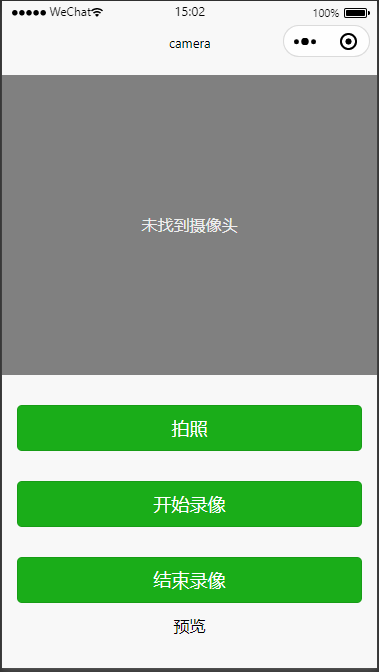
四 参考
- 微信小程序官方文档-媒体组件-Camera
- 代码片段