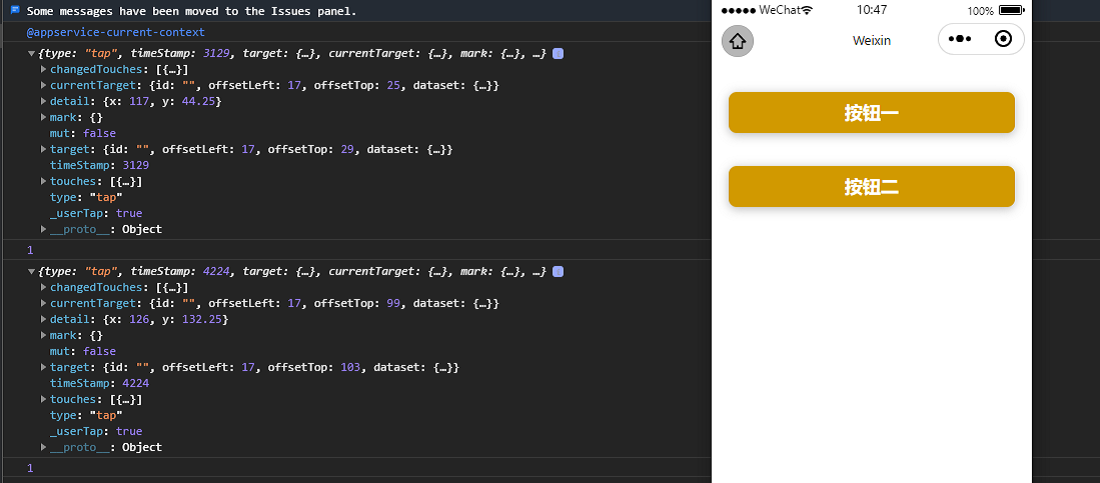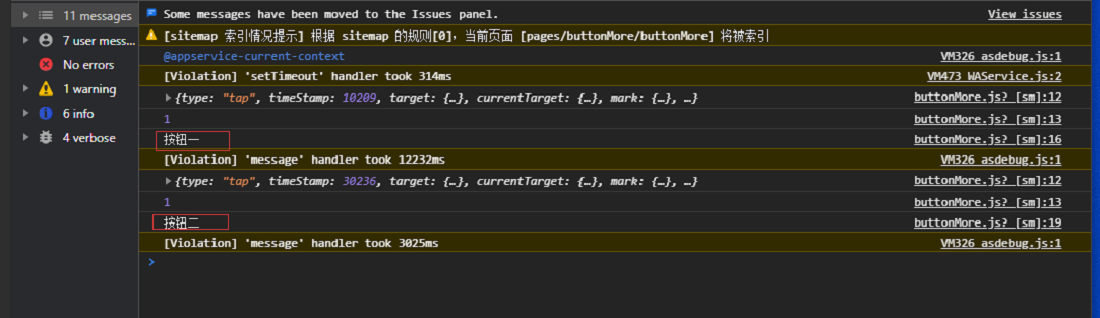1
2
3
4
5
6
7
8
9
10
11
12
13
14
15
16
17
18
19
20
21
22
23
24
25
26
27
28
29
30
| //第一次
{
type: "tap", timeStamp: 592889, target: {…}, currentTarget: {…}, mark: {…}, …}
changedTouches: [{…}]
currentTarget: {id: "", offsetLeft: 17, offsetTop: 25, dataset: {…}}
detail: {x: 140, y: 60.25}
mark: {}
mut: false
target: {id: "", offsetLeft: 17, offsetTop: 29, dataset: {…}}
timeStamp: 592889
touches: [{…}]
type: "tap"
_userTap: true
__proto__: Object
}
//第二次
{
type: "tap", timeStamp: 594008, target: {…}, currentTarget: {…}, mark: {…}, …}
changedTouches: [{…}]
currentTarget: {id: "", offsetLeft: 17, offsetTop: 99, dataset: {…}}
detail: {x: 120, y: 117.25}
mark: {}
mut: false
target: {id: "", offsetLeft: 17, offsetTop: 103, dataset: {…}}
timeStamp: 594008
touches: [{…}]
type: "tap"
_userTap: true
__proto__: Object
}
|