一 概述
本文介绍在Windows上安装Ruby,RubyInstaller
二 RubyInstaller开发环境
2.1 RubyInstaller下载
下载地址: https://rubyinstaller.org/
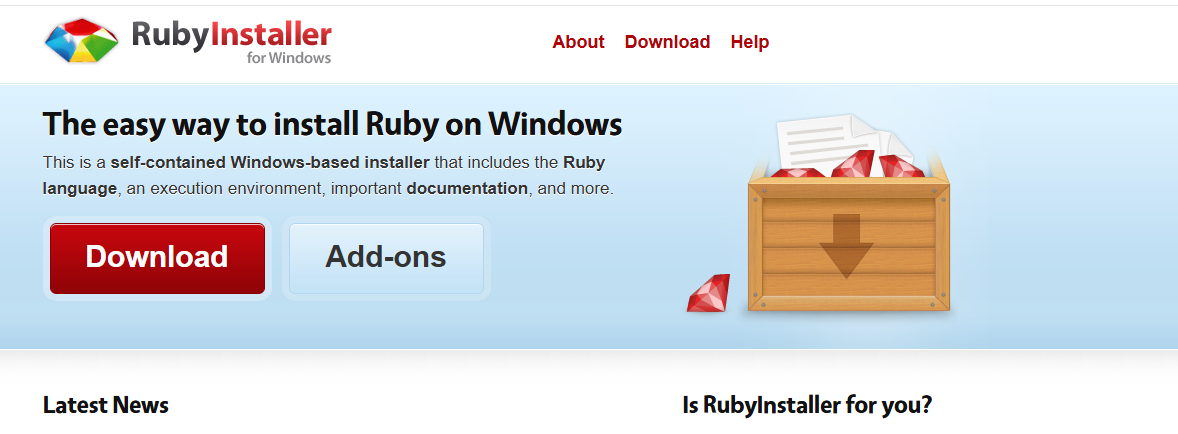
2.2 RubyInstaller安装(可能需要科学上网)
1-下载完成后,选择目录
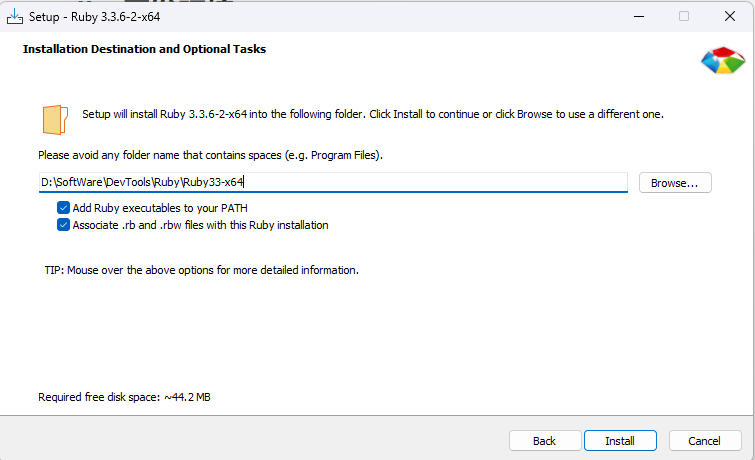
2-选择安装组件
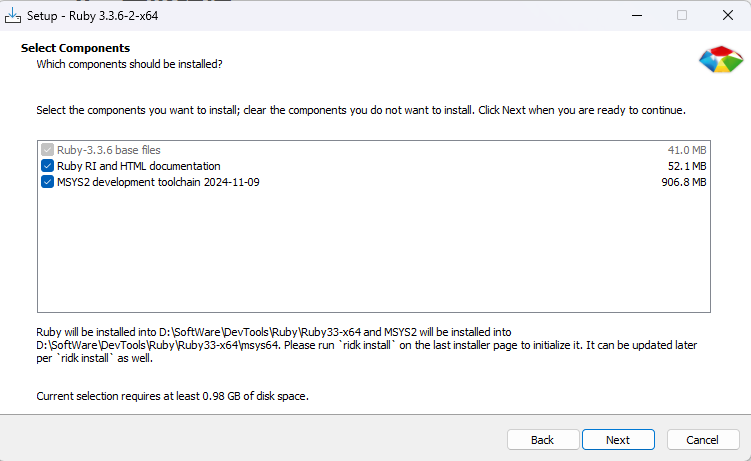
3-Next后开始安装
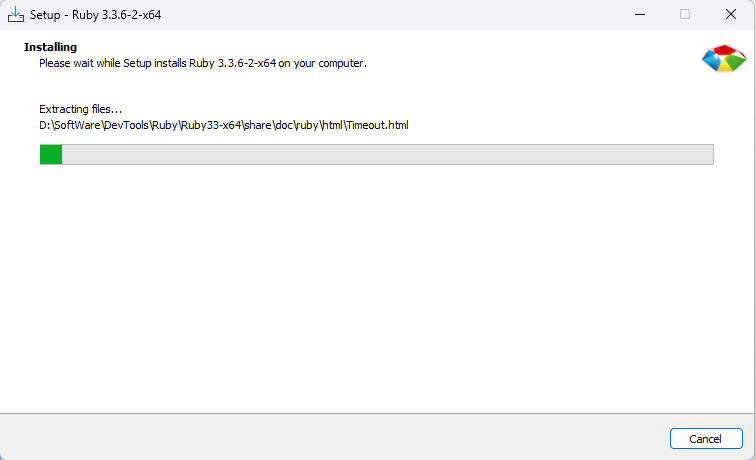
4-安装MSYS2和开发工具链
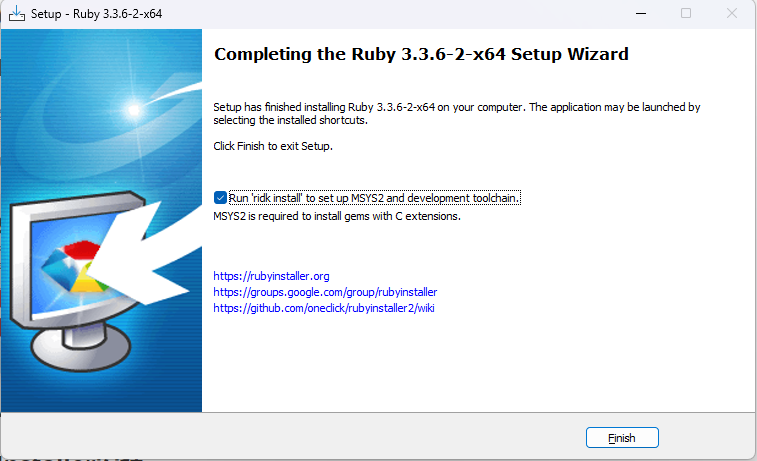
2.3 MSYS2和工具链安装
1-确定后,打开CMD终端,按回车确认
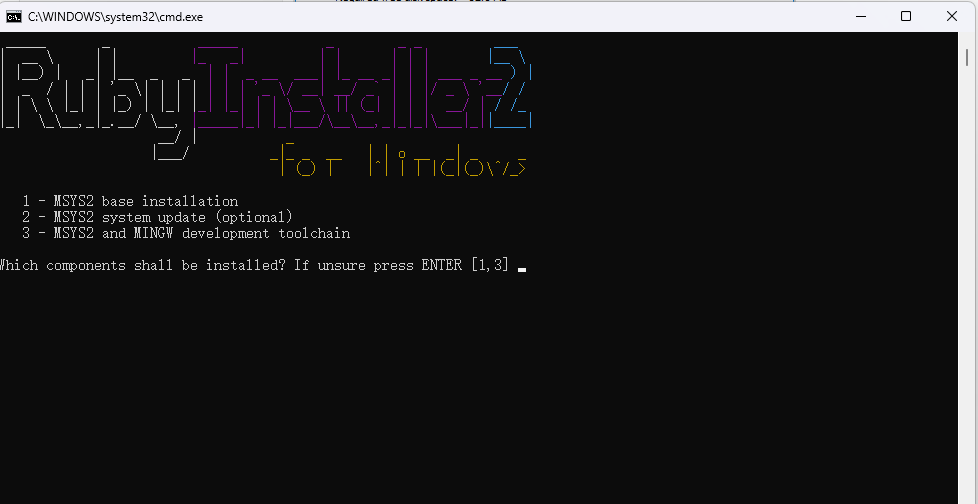
2-回车后安装过程
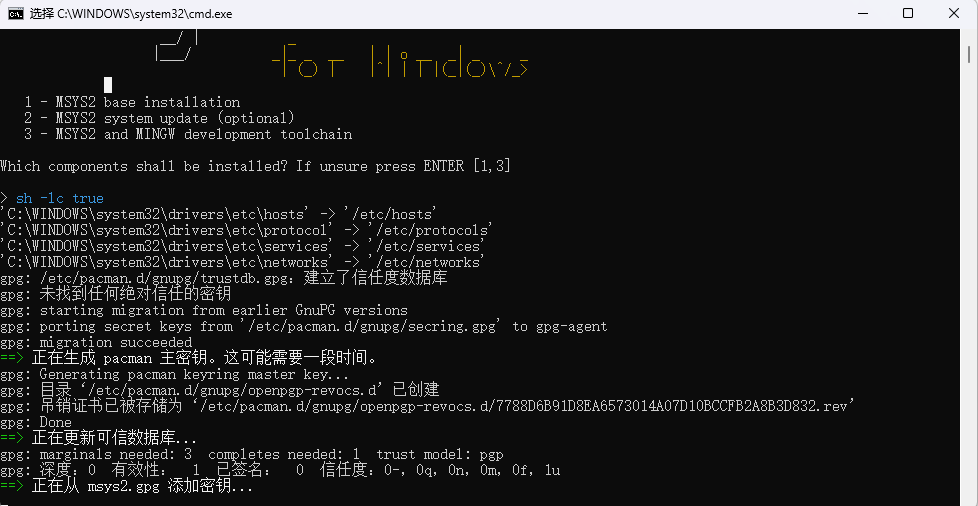
3-安装完成后,输入如下指令查看是否成功
图示

三 参考